Milanote promises productivity with a side order of aesthetics. I use this app to make my to-do lists visual, allowing me to think big and get things done. To me, it’s like a cross between Figma and Todoist.
Creating Milanote Projects
I drag and drop the elements I need into each Milanote project. For example, I can use a simple to-do list. This works in the same way as what you’d find with other to-do list and task management apps. After I make a new to-do list, I can add items before dragging and dropping them into my preferred order.
With Milanote, I can make separate boards to keep my projects organized. Moreover, the tool enables me to upload images and files from my computer, in addition to adding notes and links. I can drag and drop each element wherever I want, making it easy to organize the board exactly how I’d like it to be.
Other elements I can add to Milanote projects include sketches, audio, and video. To delete an element I change my mind on, I simply have to select it and hit the backspace key.
Editing and Customizing My Projects in Milanote
I’m often skeptical of trying new productivity tools because I usually find them bloated and difficult to use. Milanote, however, pleasantly surprised me. Customizing every aspect of my projects has been very straightforward.
1. Using Templates in Milanote
Milanote provides the option to start with a blank canvas in each project. However, you can also choose from dozens of templates. These are broken into multiple categories, such as design, photography, and moodboarding.
The app lets me pick a number of templates in each category. Going through these makes it easier to select the right one. Each one is easily customizable, and I like how Milanote gives examples of what to include in each section before you choose it.
Once I’ve finished customizing my templates, I can export them in PDF and other document formats. By doing that, I have easy access to them whenever I need them.
2. Adding More Context
For more complex projects, I like to add extra context. Doing this enables me to stay on track and avoid being confused or overwhelmed later. Providing more context around everything is very straightforward in Milanote.
I mainly do this by adding comments where they’re needed. For example, I may include comments on my to-do list when I need to prioritize tasks for a certain day. Similarly, I’ll also add comments next to sections that might need clarification in documents and notes.
Besides using comments, I’ll sometimes use the Colors tab as sticky notes. However, I’ll only use these when I think they’re 100% necessary.
3. Uploading Content
In addition to the app itself being very easy to use, I like how simple it is to upload content to Milanote. By doing this, I can make my to-do lists and notes even more effective. For example, I’ll sometimes add photos when I’m planning and need some inspiration.
I can upload pictures up to 10 megabytes in size within my boards and projects. To do this, I can either select what I wish to upload on my computer or drag and drop it. Many templates have places where I can do this without needing to add new blocks, but if I’m using one that doesn’t, it’s quite simple to create a section.
Besides pictures, Milanote lets me upload Word Documents, PDFs, and more.
4. Updating Documents
I don’t always want to upload documents from my computers, and in some cases, it’s much easier to create what I need within the app. Milanote has plenty of helpful document-editing tools, such as:
- Highlighting text
- Adding headings and subheadings
- Implementing code blocks
Other than that, I can type as I normally would in a Word document or Google Doc. If needed, I can export my document as a PDF or Word document later.
Who Should Use Milanote?
I think Milanote would be a fantastic tool for students, especially when working on big projects like your end-of-year thesis. Moreover, the tool would be really good if you’ve got a creative project you want to work on for fun—such as starting a YouTube channel.
Since Milanote was mainly designed for creative professionals, you’ll find the app useful if your job revolves around design, writing, photography, or any similar discipline. It’s a viable alternative if you’ve tried using Figma but don’t like it, too.
When Milanote Just Isn’t the Right Fit
I wouldn’t use Milanote for normal day-to-day tasks. Most to-do list apps will do the same job without the extra bells and whistles, which—in these cases—would be meaningless.
Similarly, I wouldn’t use Milanote for basic note-taking. Instead, something like Notion or Google Keep will do the same job (if not better). This tool is much better for longer-term or more complex projects.
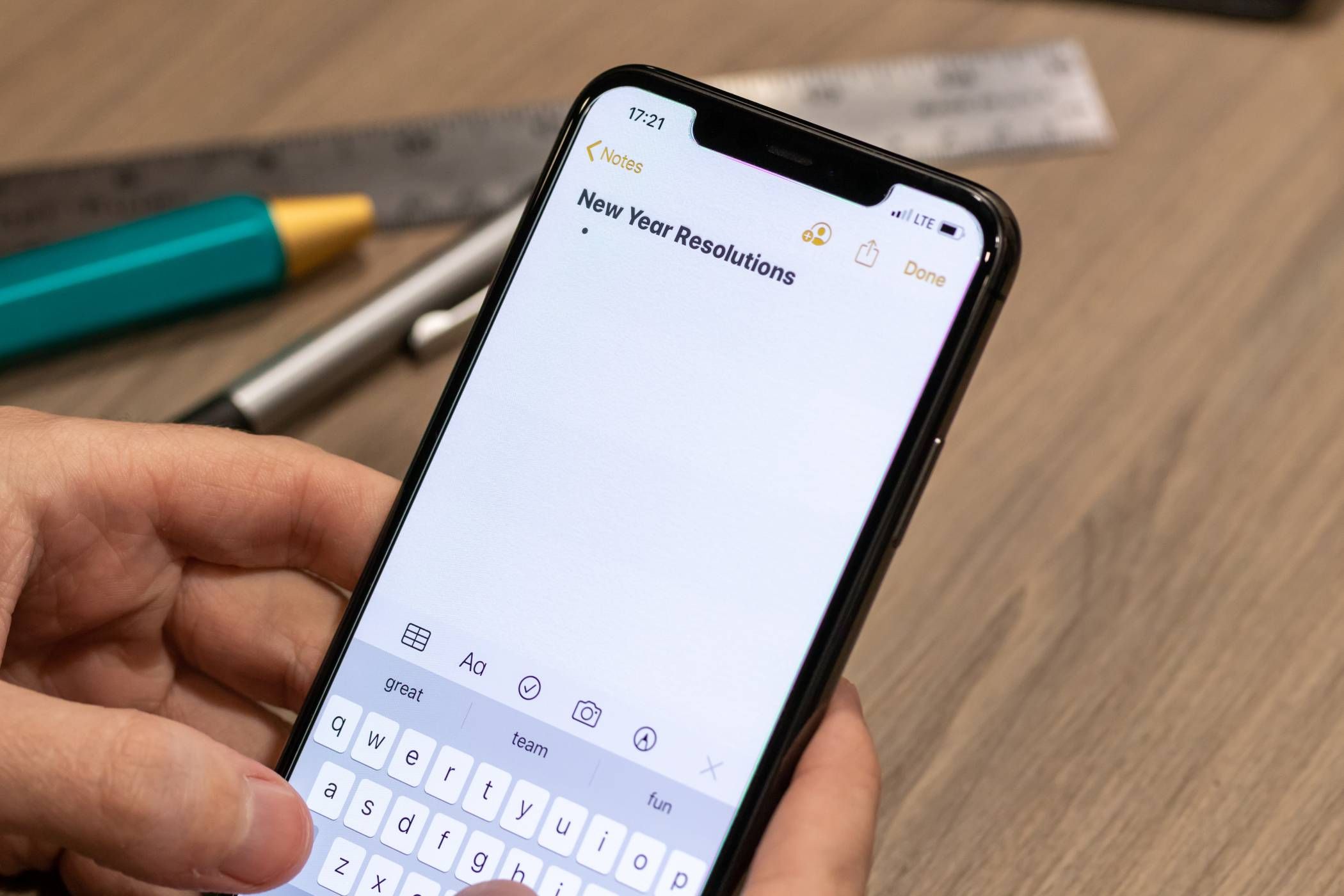
Related
5 Free Note-Taking Apps That Easily Beat the Paid Alternatives
Why bother with a paid note-taking app when these do the same job for free?
Milanote is a fantastic app if you want to visualize your to-do list. You can easily customize your projects with drag-and-drop features, and the tool itself is very intuitive. It’s free to use, too, which is a nice bonus.


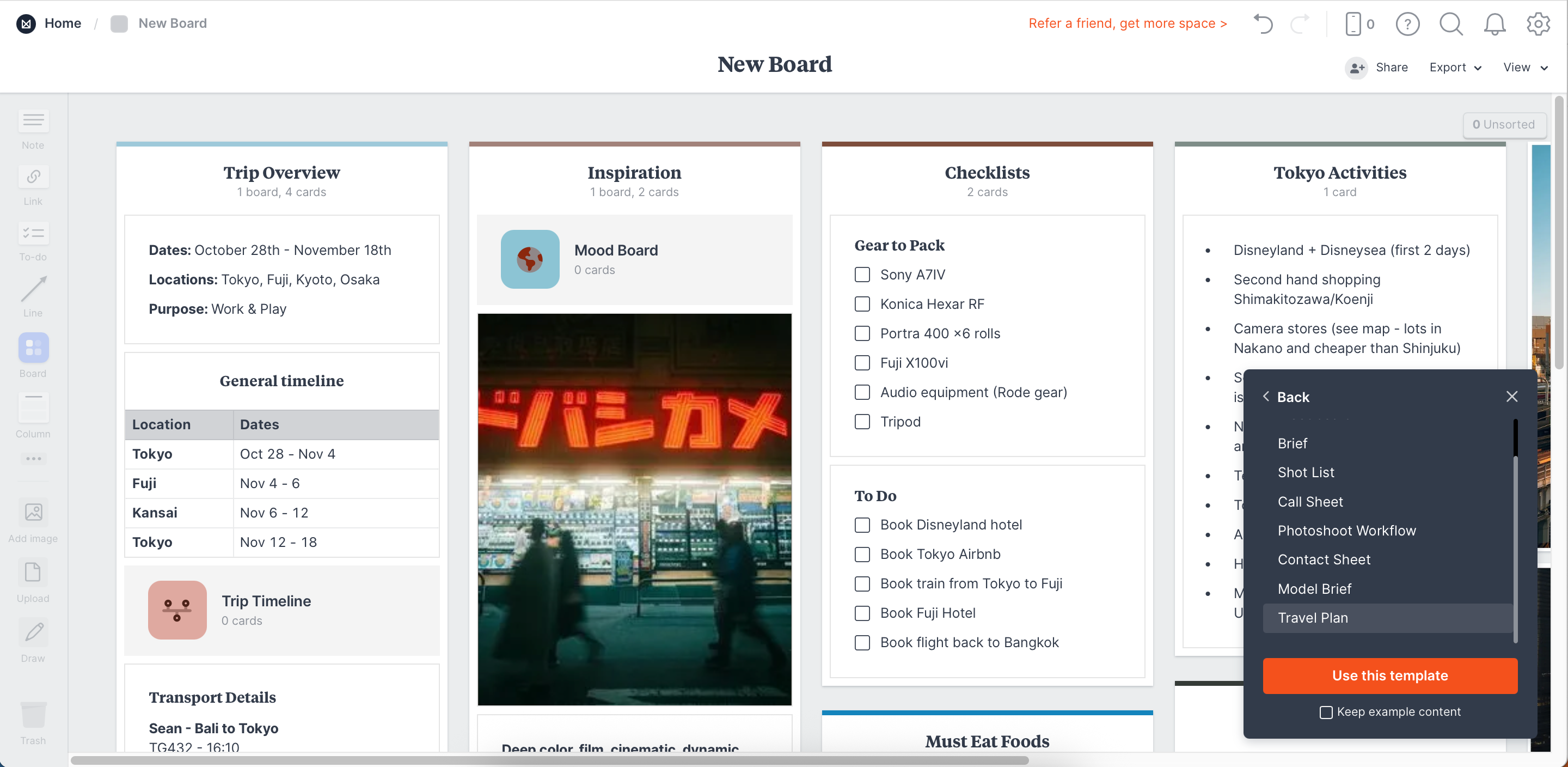
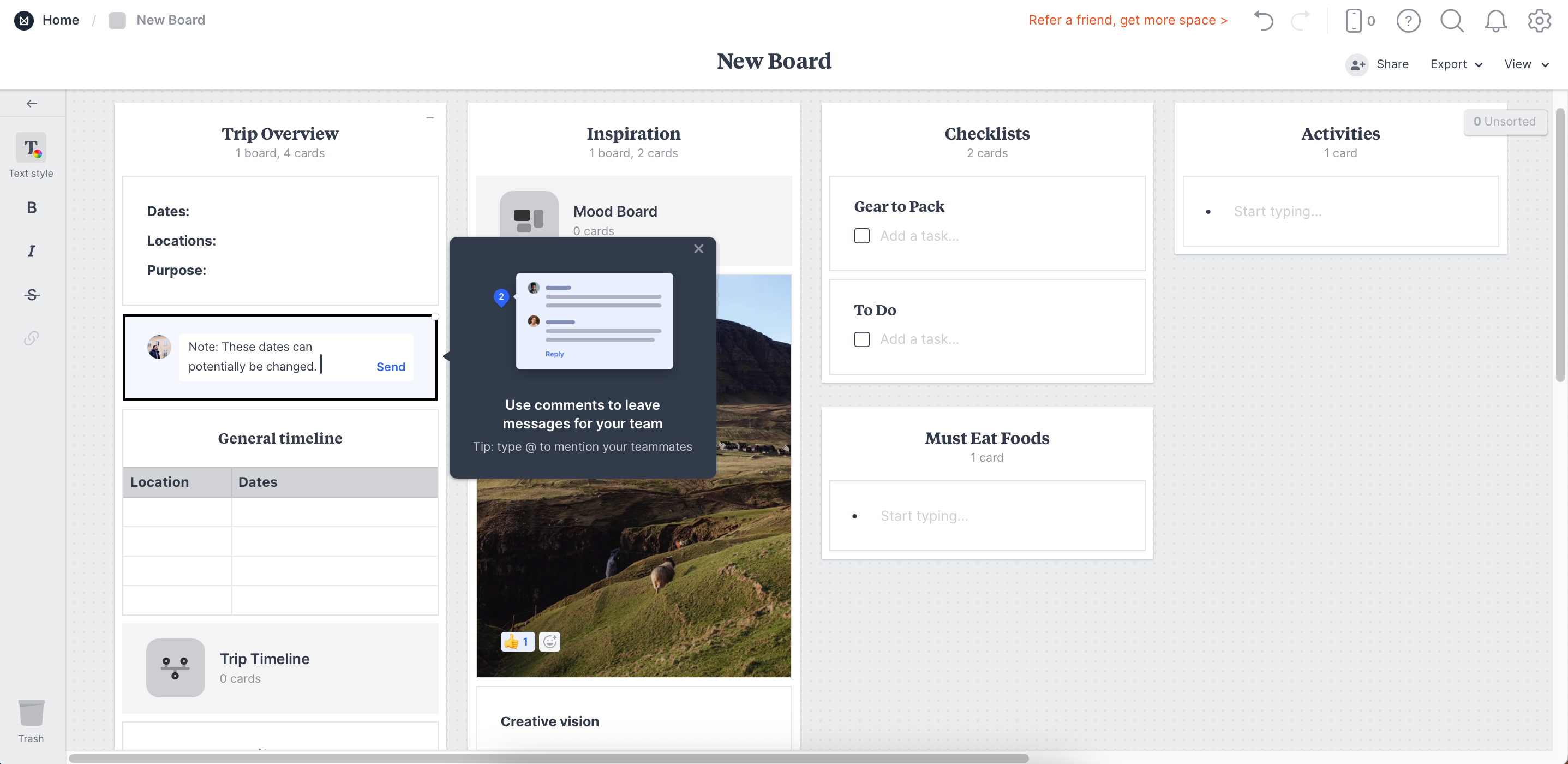
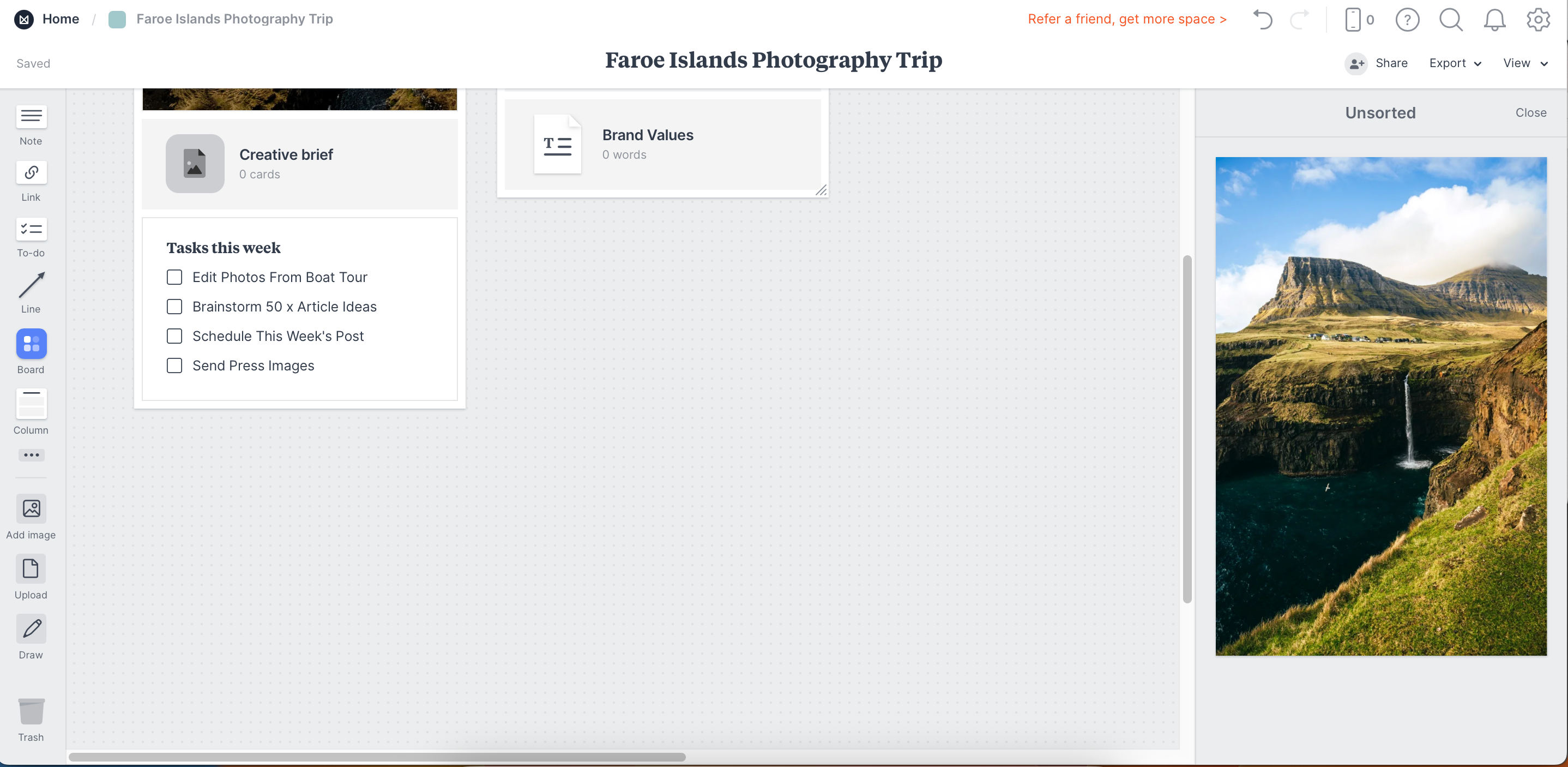
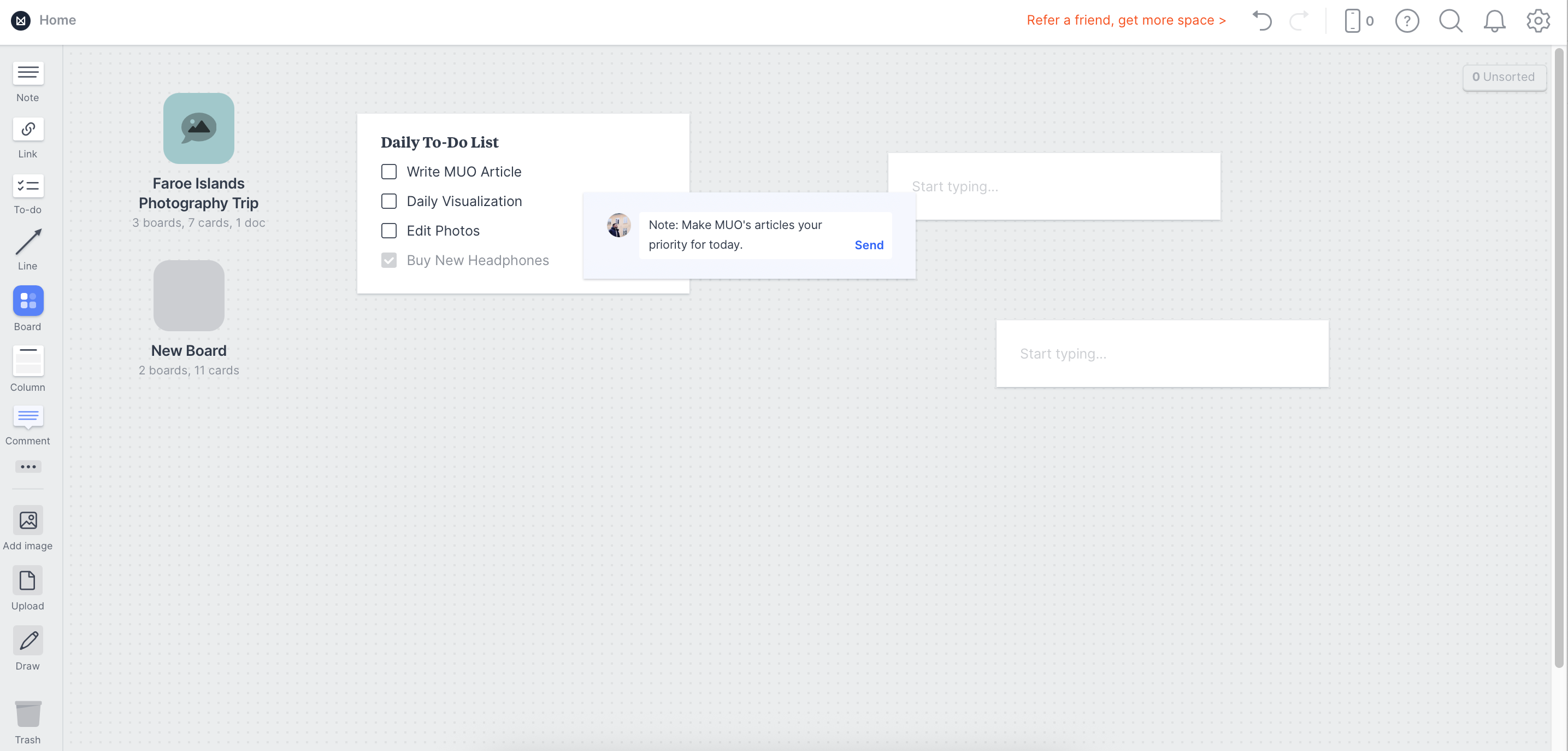





Leave a Comment
Your email address will not be published. Required fields are marked *