I’ve been using Google Photos ever since it launched a decade ago, but have recently been thinking of switching to an alternative. As much as I like Google’s app, I want something with a greater focus on privacy. Ente Photos offers exactly that.
Why I Chose Ente Photos
Ente Photos (it’s pronounced en-tay) is in many ways the anti-Google Photos. It’s a privacy-first service. It’s open-source. Photos are encrypted, so they aren’t constantly being scanned and used to train AI. This is why I want to move away from Google Photos.
It comes with some similar benefits too. You get 10GB of storage space for free, and it is cross-platform. I use both an Android phone and a MacBook, so I need something that works on both.
On top of that, you get a Memories-style feature, easy sharing and collaboration, and a form of AI-powered search.
How to Set Up Ente Photos
Ente Photos has apps for most platforms, and also works in your web browser. It’s easy to set up, and you can import your full image library from Google Photos. I recommend using the desktop app for this. It seems to be the easiest way, and offers more flexible options than doing it through the browser or phone.
To import from Google Photos, you need to first download your images using Google Takeout. Go to the Takeout page and deselect everything apart from Google Photos, and then follow the rest of the instructions to download them as ZIP files.
It takes a while to be processed. Mine took around half an hour, and served up all my content split across 16 ZIP files.
Once downloaded, go to the desktop app and select Import Your Folders > Google Takeout > Select Zips. The images will then be added to Ente and uploaded to your account. It takes some time, depending on how much you’ve got.
Some of my images failed to upload for an unspecified reason, and the “Retry” option didn’t help. Keep an eye out for that, as you may have to add those manually.
Once done, you can access your photos on your phone and other devices. They should be in order, with their metadata intact and sorted into any folders you had set up in Google.
Remember, Google Photos will continue backing up your images unless you disable it.
How Ente Compares to Google Photos
So, how does Ente Photos compare to Google Photos? Aside from a terrible icon, it’s pretty good, albeit different and more stripped back.
In return for more privacy, you lose most of the AI features. The most useful, natural language search, is available, along with face detection. You have to enable these when prompted, and all the processing happens on your device. You can also manually add descriptions and tags to help organize your images.
In general use, the experience is not all that different from Google Photos. It backs up your content, including videos and RAW photos, automatically.
There’s a Memories-style feature to highlight moments from the past; your photos are automatically organized by theme, such as sunsets or celebrations; and there’s a location option to put your photos on a map.
Sharing photos is simple and private. You can share links to images or folders to non-Ente users, although some options require a paid upgrade. That’s one of the consequences of not monetizing user data.
The app also lets you hide photos for greater privacy and keep them locked behind your fingerprint. You can lock the whole app, too, if you want.
There are some frustrations. The UI lacks some of the polish of Google Photos. Deleting images, for instance, prompts two confirmation boxes, one from Ente and an Android one.
And the biggest difference is editing, which might be a deal-breaker for many people. The options in Ente are restricted to the absolute basics like brightness and color, and cropping and rotating. There’s no Magic Eraser, naturally, but you also don’t get access to camera-specific features. You can’t adjust the portrait blur after the fact, and the Best Take images on a Pixel are saved as mini videos.
If I needed those, though, I’d jump into Google Photos again. The images are still available there; I’d just disabled the backup option.
Should you need extra space, Ente Photos is more expensive than Google, although still very affordable in the lower storage options. 50GB is $2.99 a month, or $2.49 a month on a yearly plan, but 2TB will set you back as much as $23.99. That’s more than double what Google charges. The free 10GB is enough to test out whether the app is right for you, though.
Will I Stick With It?
Having used Ente Photos as my main photo gallery app for a week or so, I’m getting used to its differences (and limitations), and I’m pretty happy with it.
I haven’t yet been brave enough to empty out my Google Photos account, but fortunately, there’s no issue with using the two apps alongside each other while making the transition. In fact, you could keep them both permanently—Ente for its cloud backup, and Google for its editing. That might be the best of both worlds—the enhanced privacy with no loss of functionality.



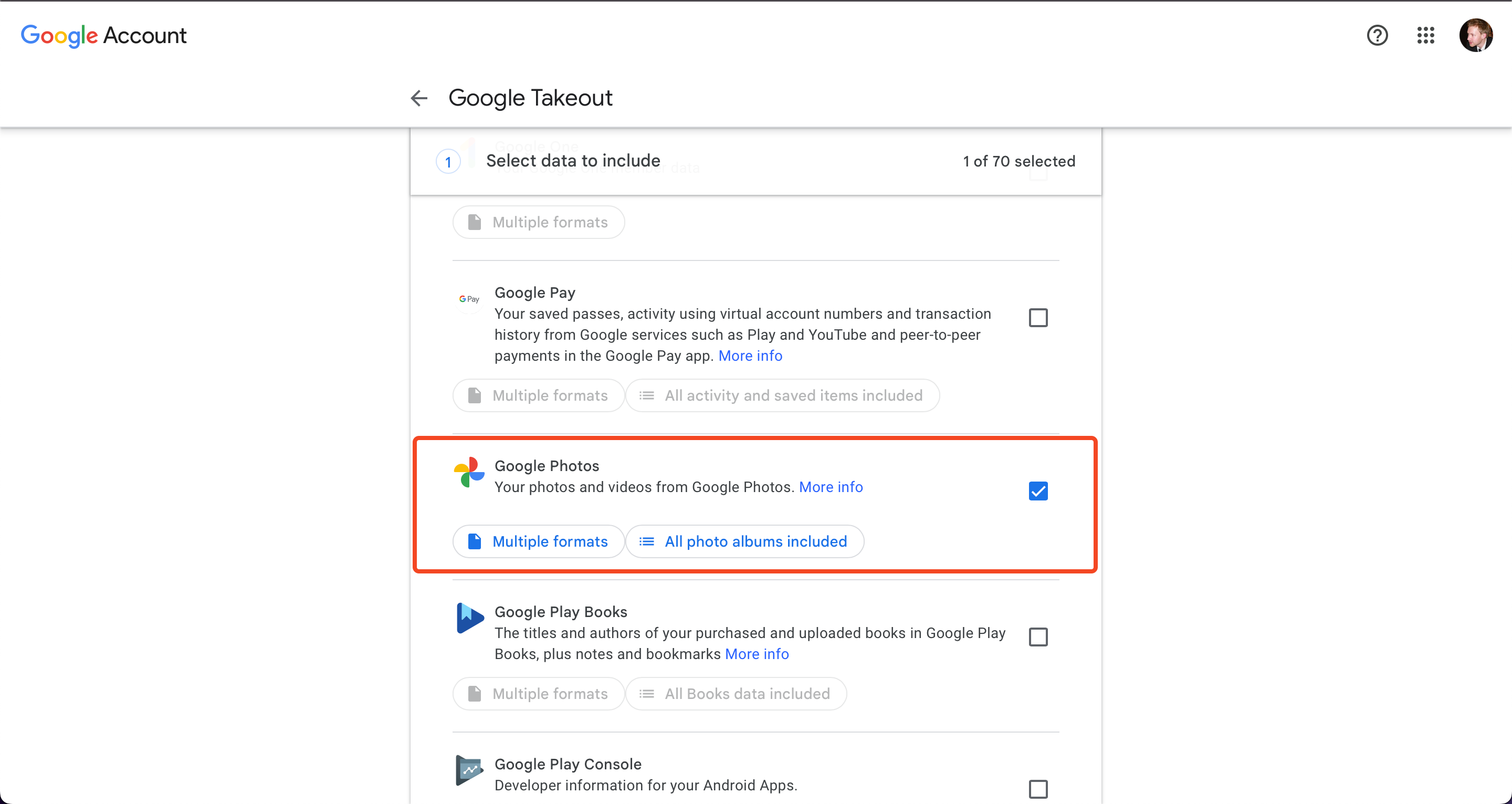
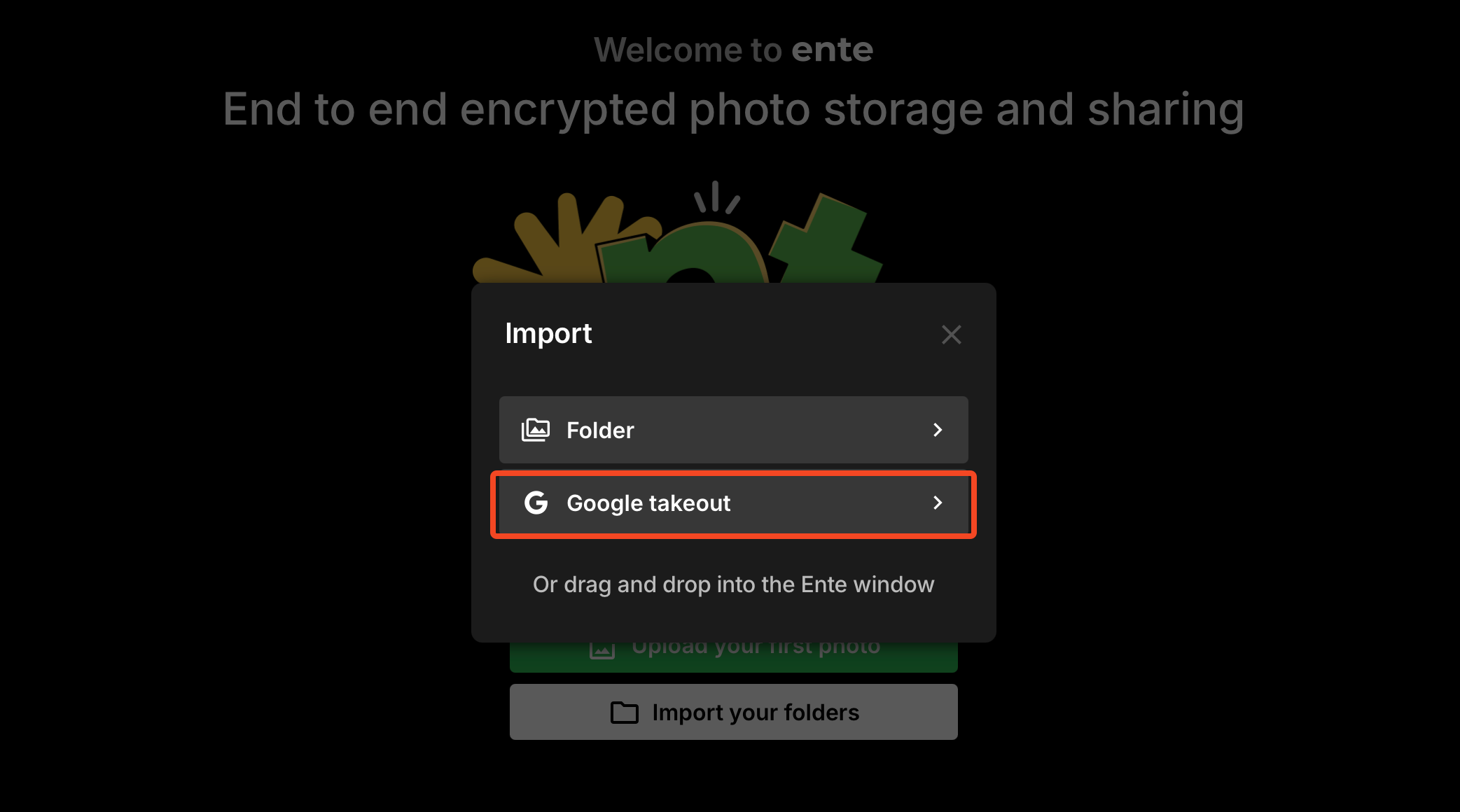
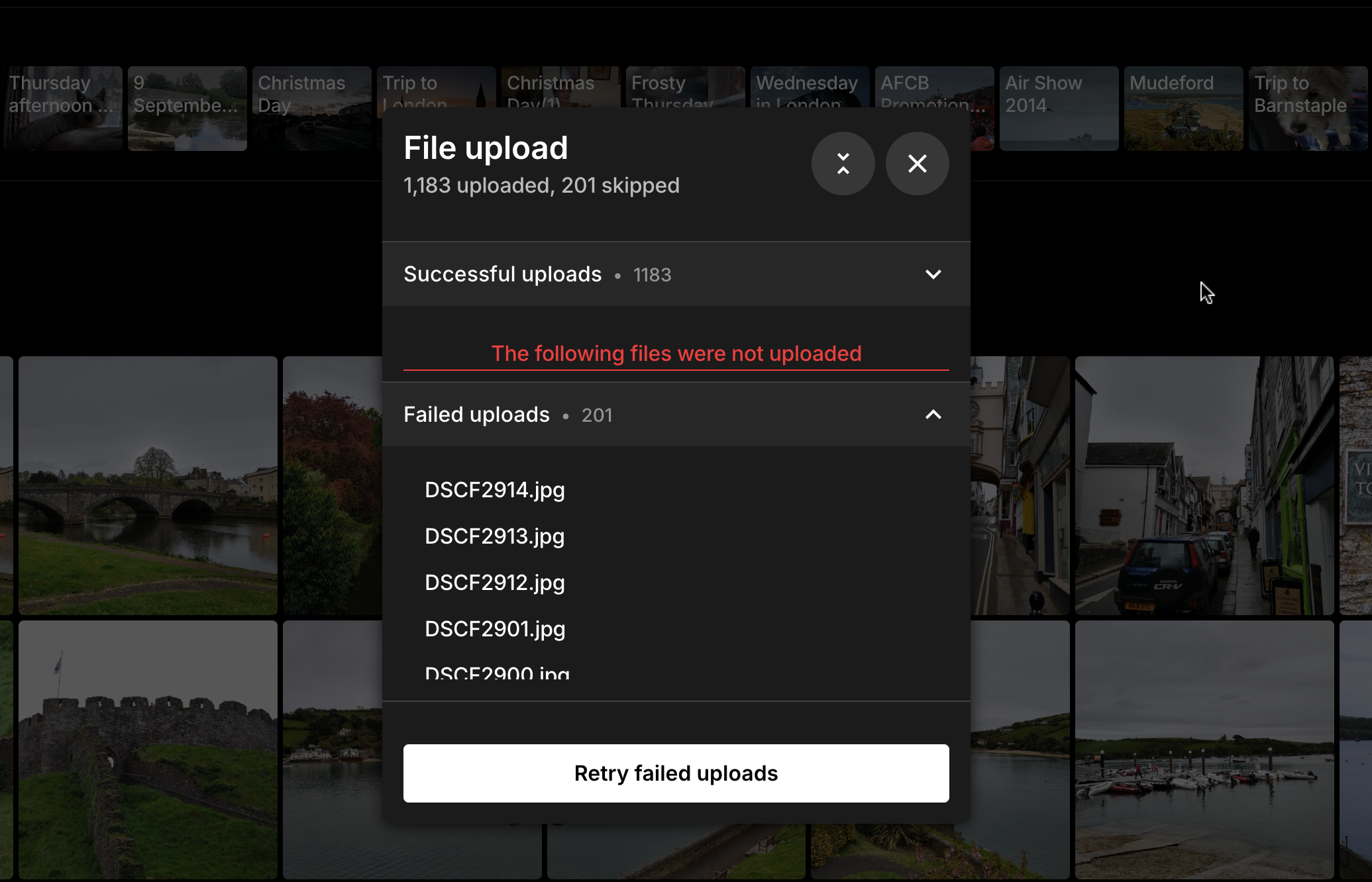





Leave a Comment
Your email address will not be published. Required fields are marked *