Quick Links
- AI Content Detector – Copyleaks
AI content is the bane of our online existences; distinguishing between human and AI-generated text and images is becoming unfathomably difficult. That’s why I use these Chrome extensions to detect AI content quickly—they’ll become part of your daily browsing experience quicker than you think!
I’ve experimented with several AI detectors. I found Copyleaks to be effective at spotting content created by ChatGPT’s creative model and other AI tools. It only focuses on text analysis, though—don’t expect it to identify AI-generated images.
When installed, the clean interface features a draggable quick access menu that you can position anywhere on your screen, which I’ve found convenient. This menu features simple Settings and a Scan for AI content option when you hover over it.
The workflow is straightforward but requires a few steps. First, select suspicious text on any webpage, and a small icon appears. Click it, and your selection automatically populates in the sidebar. Then you’ll need to hit the scan button to analyze the text—a small extra step I sometimes forget about when I’m in a hurry.
One annoying aspect is that you need to create an account before using the extension. The free trial gives you five credits (with one credit equaling 250 words), which isn’t much if you’re regularly checking content. Interestingly, I’ve been using the trial version for weeks and somehow still have all five credits showing—I’m not complaining, but don’t count on that glitch lasting!
If you’re serious about AI detection, the Pro version starts at $9.99 per month, covering roughly 25,000 words with 100 credits. That might seem pricey, but if you’re concerned about reasons AI checkers might flag your writing, it could be worth the investment.
One frustrating aspect of Copyleaks is its binary approach to detection—it only flags content as either 100% AI-generated or 0% AI-generated, with no middle ground. I’ve had it incorrectly flag my own writing as AI-generated a few times, which is annoying. This black-and-white approach exhibits that AI might hallucinate or that human writing can sometimes resemble AI patterns.
Unlike Copyleaks, BitMind focuses exclusively on spotting AI-generated images, rather than text, which is equally important as detecting AI-generated text. And you don’t need to create an account to use it. You can install it, jump right in, and start detecting AI images anonymously.
This tool is useful when you’re browsing photography websites, scrolling through social media, or researching images for work. It might also be useful when scrolling through e-commerce websites, as some of them may feature fake products. For example, Etsy is often flooded with AI-generated images.
Another reason is that a recent study shows generative AI images evoke a sense of uncanniness in subtle ways, which even trained human eyes struggle to detect consistently.
The extension works by analyzing any image you encounter while browsing. When you hover over an image, BitMind displays a percentage match in the top-right corner. That indicates how likely it believes the image was generated by AI. This quick visual indicator saves you from having to click anything or wait for results on a separate page.
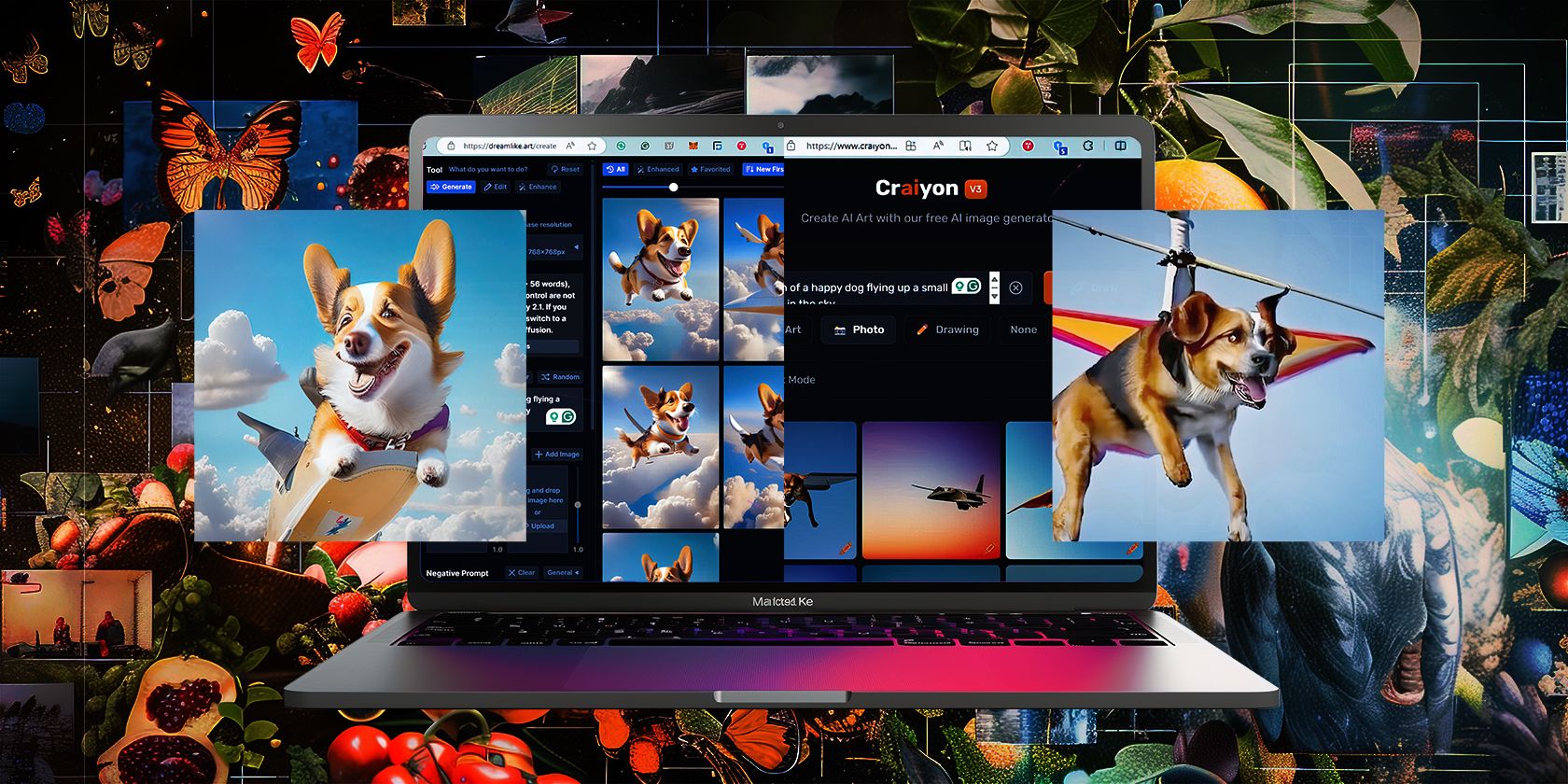
Related
The 5 Best Open-Source AI Image Generators
Don’t pay for an AI image generator.
I found BitMind’s analysis takes around 10 seconds per image, which can feel a bit slow when scrolling through image-heavy websites. During my testing, it correctly identified AI images roughly 70% to 80% of the time—not perfect, but certainly helpful as a first-pass detection tool.
One limitation you might face is that BitMind occasionally flags authentic photographs as AI-generated, as seen in the following image. This isn’t entirely the extension’s fault, as today’s AI images have become quite realistic, making the boundaries between real and synthetic increasingly blurry.
While I don’t trust AI to do most photo edits myself, having tools like BitMind helps spot potentially AI-generated content when verifying sources, fact-checking news, or simply satisfying your curiosity about whether that too-perfect image is actually real.
The Hive AI Detector stands out for its versatility—it handles text, images, and even audio or video content, up to 30 seconds long. You can access it in multiple ways: highlight text and right-click to select Hive AI Detector from the menu, or use the draggable icon that opens a sidebar where you can paste content directly (up to 2,048 characters).
For images, right-click and select Hive AI Detector from the context menu. Using this extension is handy because it not only tells you if an image is AI-generated but also tries to identify which specific AI model was likely used to create it, along with a confidence percentage.
While Hive’s accuracy seems solid, like other AI detectors you can try, it sometimes delivers confusing results. This hit-or-miss nature is unfortunately common with detection tools, as AI can detect and prevent malicious attacks, but still struggles with perfect accuracy.
The best part? You don’t need to create an account or enter your email address to use this extension. Just install it and start using it. It respects your privacy while still providing a powerful detection tool.
But remember that these extensions are just tools to supplement your critical thinking. As AI content becomes more sophisticated, your gut feeling about authenticity might sometimes prove more reliable than any algorithm’s determination. Trust, but verify, that’s my approach to navigating the internet.


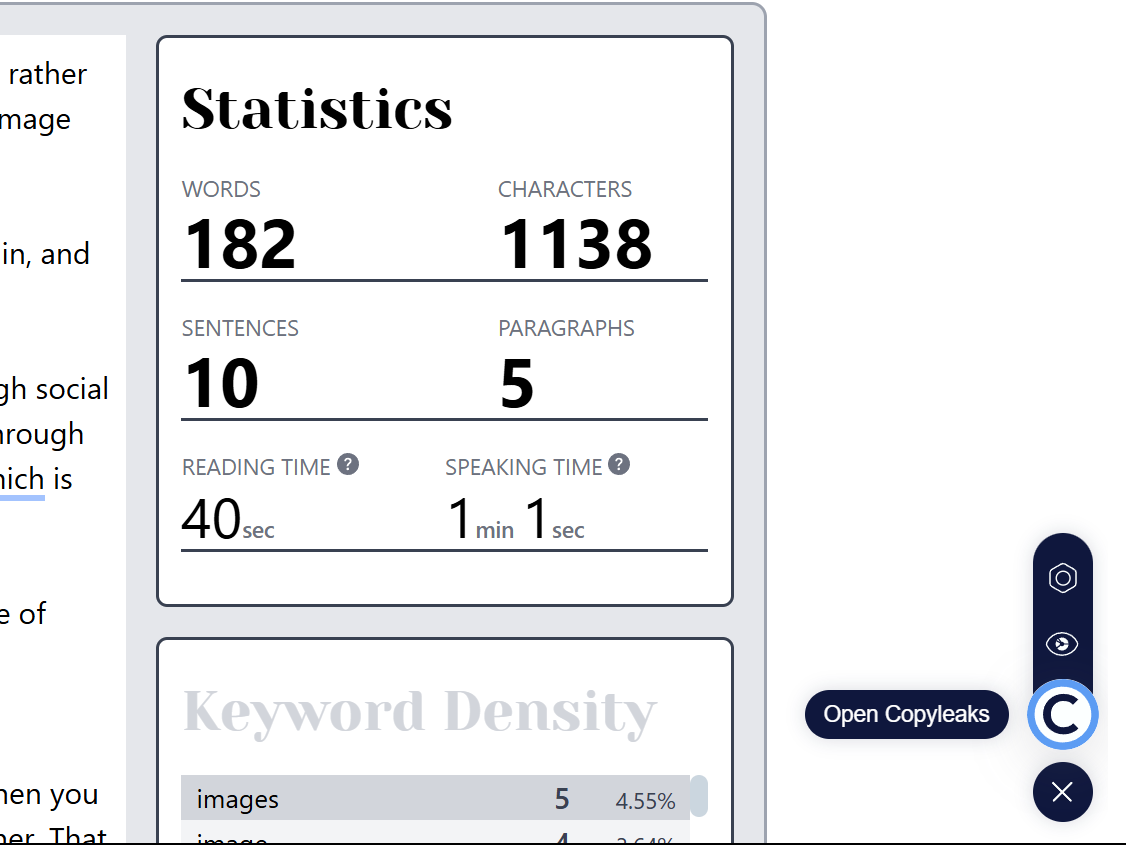
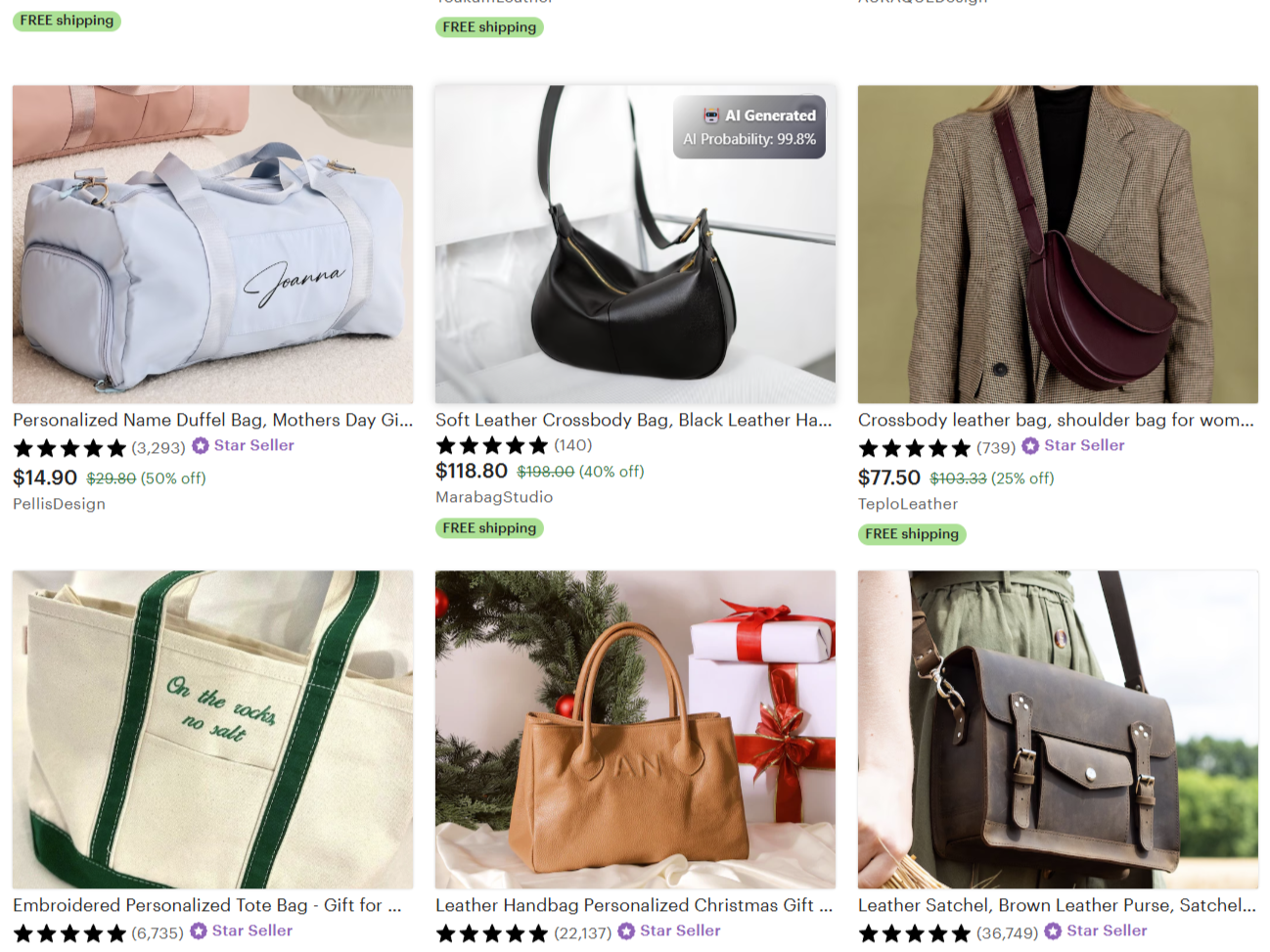
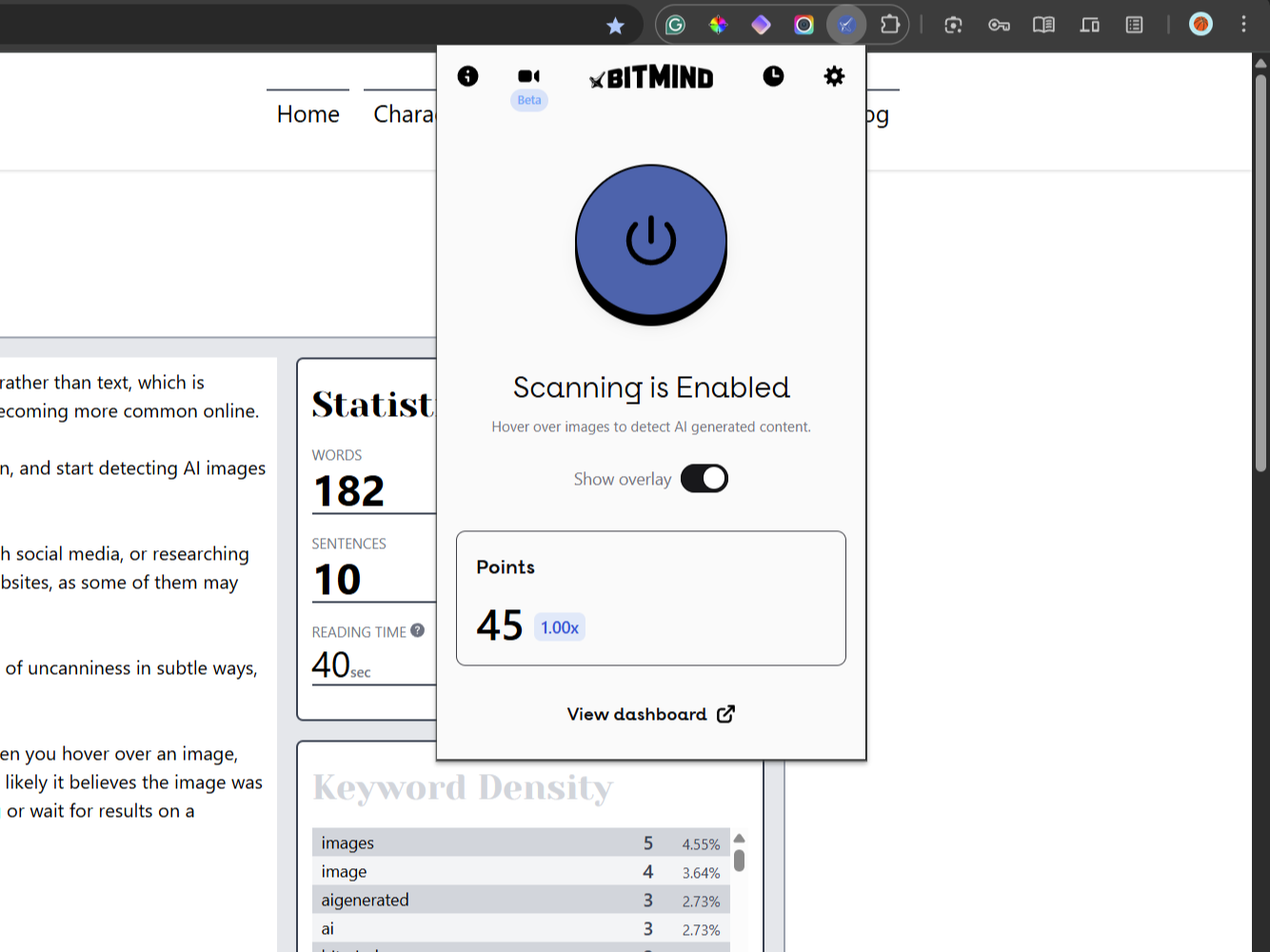
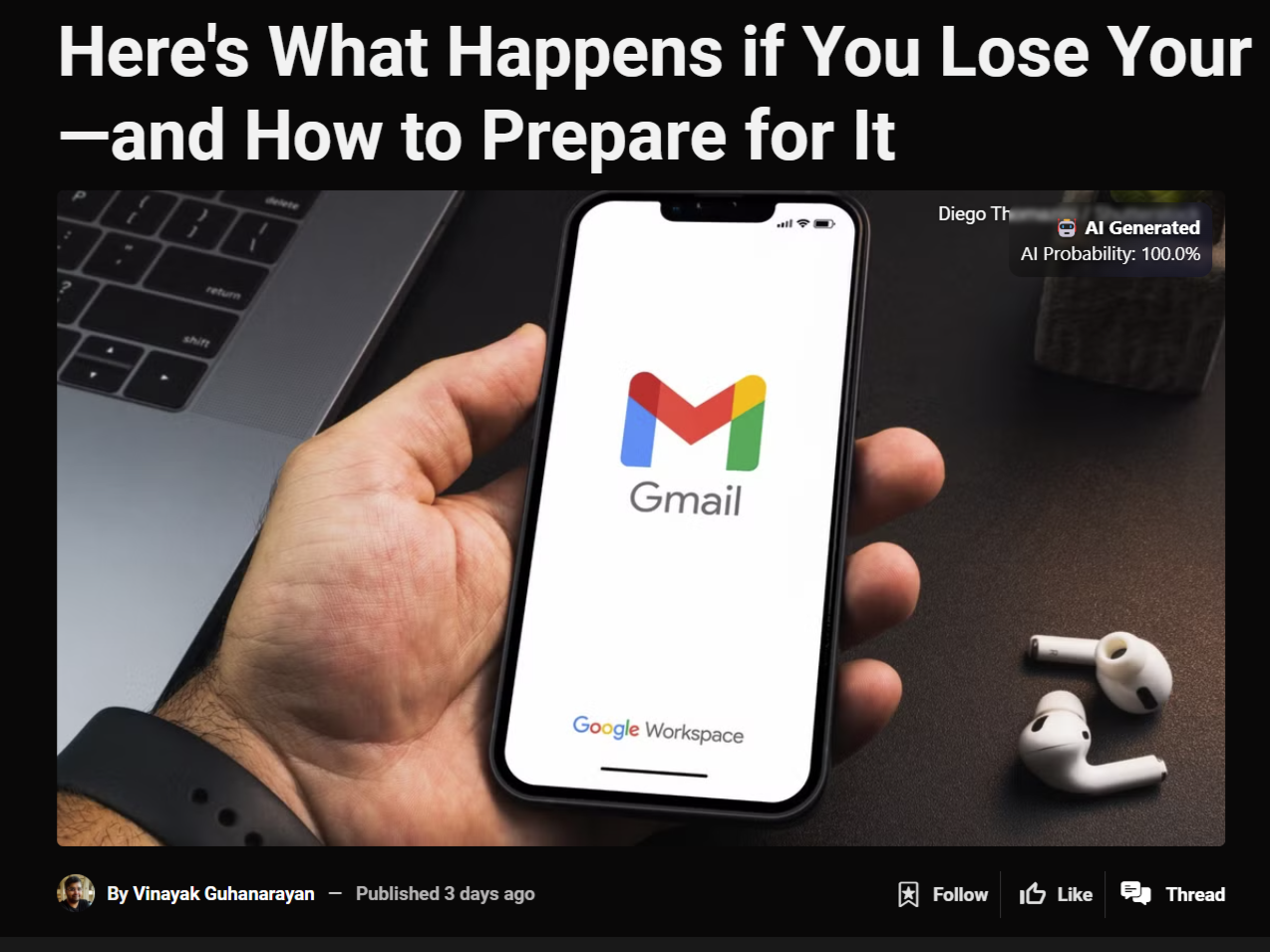
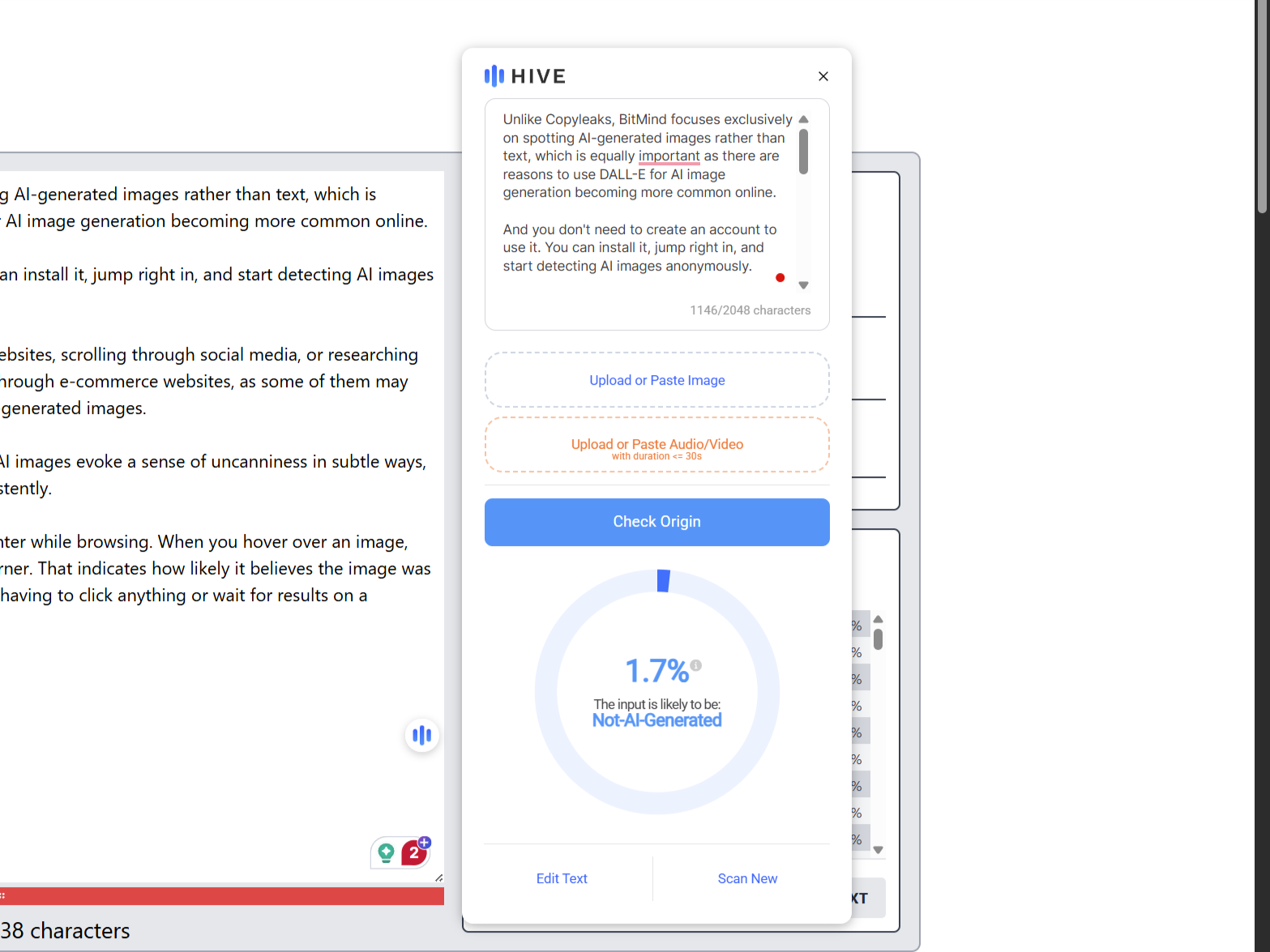





Leave a Comment
Your email address will not be published. Required fields are marked *