Summary
- Steam installation on Chromebook Plus is easy & games work thanks to Proton.
- Chromebooks run 7th gen games almost perfectly with decent frame rates.
- The beta version has compatibility issues and games can’t be installed on external drives.
Did you know that Steam was available on some Chromebooks? I didn’t, until my boss sent me a Chromebook Plus and I stumbled on the installation option in its menus. A few clicks and a login later, and I was in business, but how good could it be?
It turns out, if you have one of these newfangled Chromebook Pluses, you might have more gaming options that you think, and the experience is actually downright good!
It Was Dead Easy to Install
The installation process for Steam (which is in Beta) on a Chromebook Plus could not be simpler. If you hit the “Everything” button, which used to be known as the Launcher button, and then search for “Steam”, and the installer shortcut will come up. This is pre-installed on Chromebook Plus laptops that are compatible. So if you don’t see it, that means it won’t work with your Chromebook anyway, sorry!
So Many of My Steam Games Work Thanks to Proton
ChromeOS isn’t exactly Linux, but it’s closely-related and can run Linux software inside special app containers. You may also have heard that, thanks to projects like the Steam Deck and software like Proton, Linux gaming is in a superb place right now.
When I clicked the little penguin button in Steam to show games listed as working with Linux either natively or through Proton, there were literally hundreds of options from my library.
Of the games I tried, I’d say only about one in ten had issues related to compatibility. Everything else worked, aside from performance issues, but given the specs of the system, that’s not too surprising.

Related
9 Linux Gaming Myths That Just Won’t Die
Just a few of the myths we wish would quit respawning.
The Little Core i3 Is Shockingly Performant
Speaking of performance, my Acer Chromebook Plus 514 sits exactly on the minimum requirements line for Steam on a Chromebook. It has an eight-core Intel i3-N505 CPU, 8GB of RAM, and of course the Intel integrated graphics that come with that processor. It also has 128GB of space, which can be an issue for reasons I’ll get to in a moment.
Now, with these modest specifications, you might imagine that games would play poorly, but if you, like me, haven’t touched a computer with entry-level components like these in a while, you might be in for a shock.
There are definitely games that are simply never going to run on this, but if you’re smart about your selection you’re actually going to have a decent time.
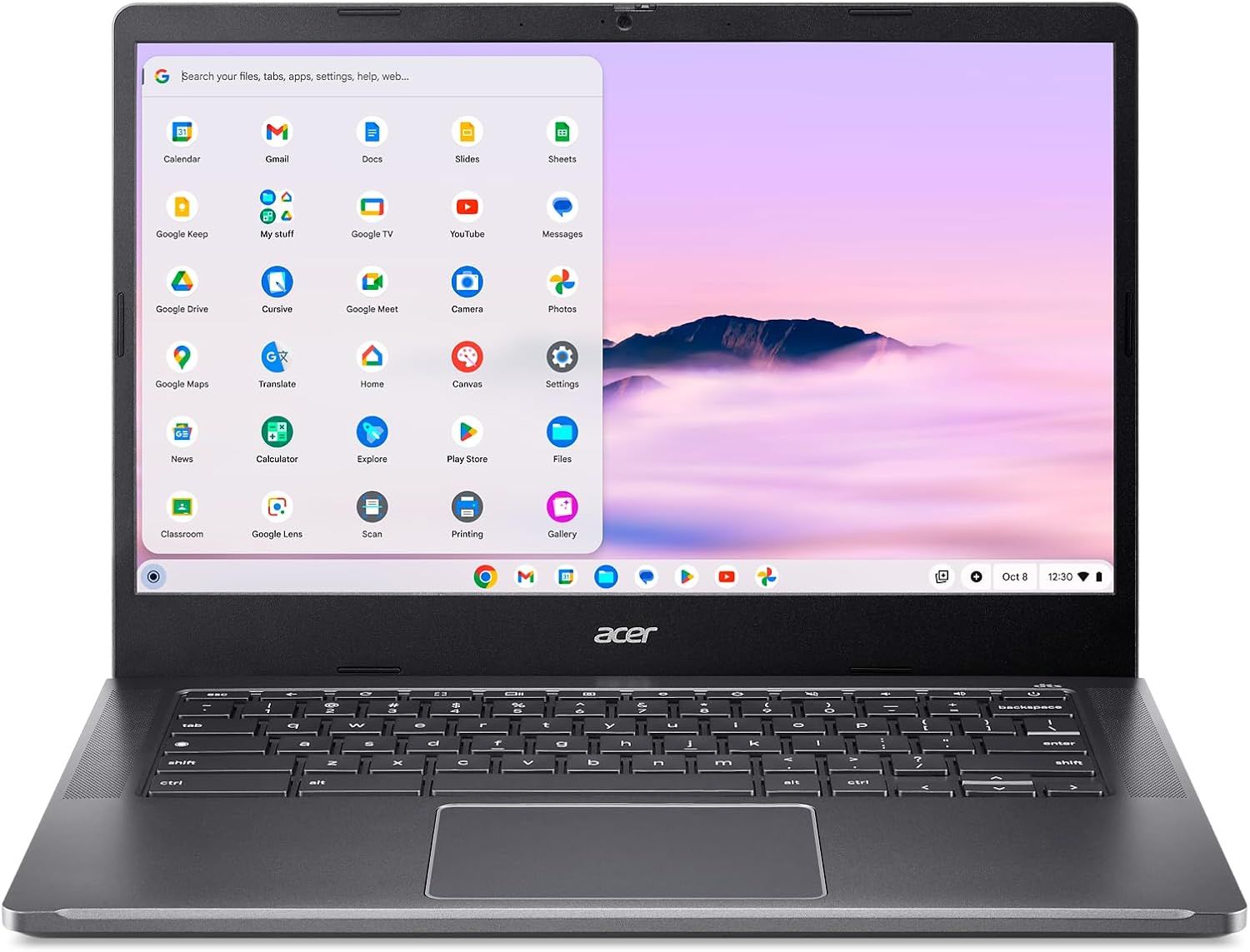
Seventh-Generation Console Games Run Almost Perfectly
While it varies, I found that games from the Xbox 360 and older generations ran better than they did on those original consoles. For example, Fallout 3 on medium settings at 1080p runs at near or at 60fps. Final Fantasy 13 at 1080 pretty much stuck to 30fps in the segments I played. Broadly, this Chromebook offers about the same experience as a Nintendo Switch, though with higher frame rates. Here I’m running the original The Elder Scrolls: Oblivion at a solid 60fps.
2D games are, of course, a given, but games like Half Life 2 run with zero issue, which is mind-blowing considering that I built a rather expensive computer back in the day just to play that game at 30fps.

Related
Half-Life 2 RTX Remix Proves That Ray Tracing Isn’t a Magic Pill for Remasters
There is no easy path when it comes to remastering a game.
There Are Some Problems That Need Attention
It’s not perfect by any stretch, and this is a beta feature as of this writing, so some understanding is deserved. Just as with the Steam Deck, there’s no guarantee that a given game running through a compatibility layer will work correctly, even the ones that I spent some time testing, since they might run into errors later. I would really like a Chromebook version of the “Steam Deck Verified” program, which shows that games will work on a Steam Deck.
Luckily, Steam has a good refund policy, so if you buy a game specifically to play it on your Chromebook Plus, and it doesn’t work, you can get your money back easily. That said, the only game I played that ran with glitches (as opposed to not running at all) was Commanche 4, and I’m not sure that’s not just the game’s own issue.
A much bigger problem is the fact that there’s seemingly no way to install Steam games on an external drive. It will only install them to the meager internal SSD. Now, luckily, most of the games that actually run well on this system are under 10GB, so there’s actually room for a half-dozen titles, but I’d love to have the option to install games on my 128GB SD card, just as I can on my Lenovo Legion Go handheld, or any other platform that runs Steam. It might have something to do with the stricter security on Chromebooks, but I hope Valve can figure something out for the final release.
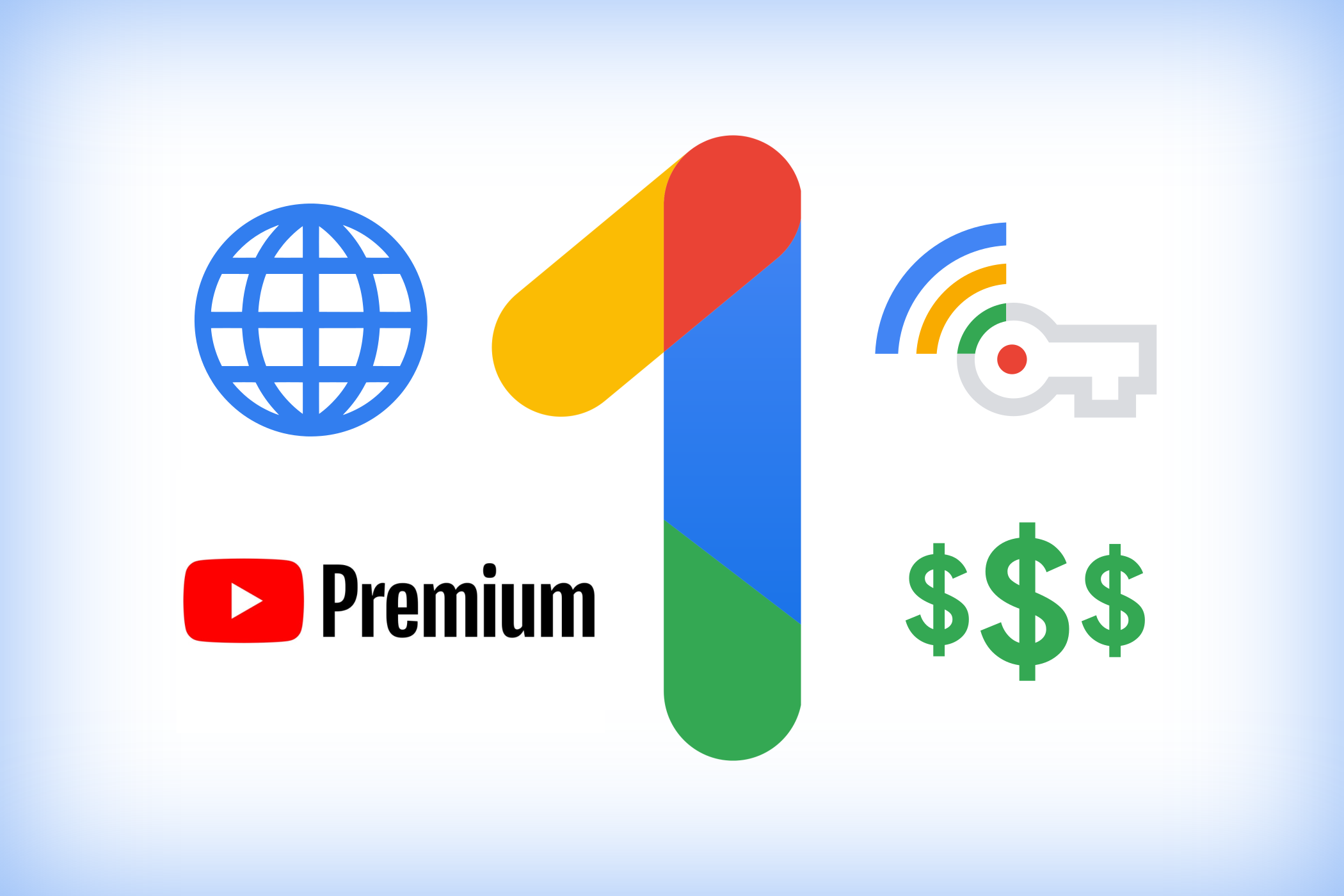
Related
The Hidden Costs of Owning a Chromebook
Hardware and subscription services that help ChromeOS sing.
Chromebooks Are Good for Gaming Now?!
I had an absolute blast hooking up my Xbox controller and pretending my Chromebook Plus was a portable Xbox 360 for a weekend, and if I were a student today and got one of these machines (we paid $329.99) I would be stoked. I would never recommend that anyone buy a Chromebook for gaming, but if you’re getting one of these anyway, and you already have a bunch of games in your Steam library, you literally have nothing to lose.
Even some more modern games might be playable at potato settings, though I can’t make any promises. What I do know is that as the entry-level for Chromebooks becomes more powerful every year, these computers are primed to access more and more of the massive PC gaming library on Steam, and it would be pretty amazing if, in a generation or three, PlayStation 4 class games become possible, but for now this plucky little laptop is an excellent 3D retro gaming surprise.
It’s too bad that I can only use Steam this way at present, so none of the PC games I bought through GOG, for example, can be run quite as easily. However, now that I know how much grunt a basic Chromebook Plus has these days, I’m keen to try my hand at emulation for systems like the PlayStation 2 next, or getting a proper DOS emulator running with some of my GOG titles. I also plan to see if I can use a CRT monitor and my arcade stick to turn my Chromebook into an impromptu retro arcade system. I might even get some work done on it at some point!

Related
How an Old CRT Monitor Turned My Handheld PC Into the Perfect Retro PC Gaming System
The answer was retro-futuristic.


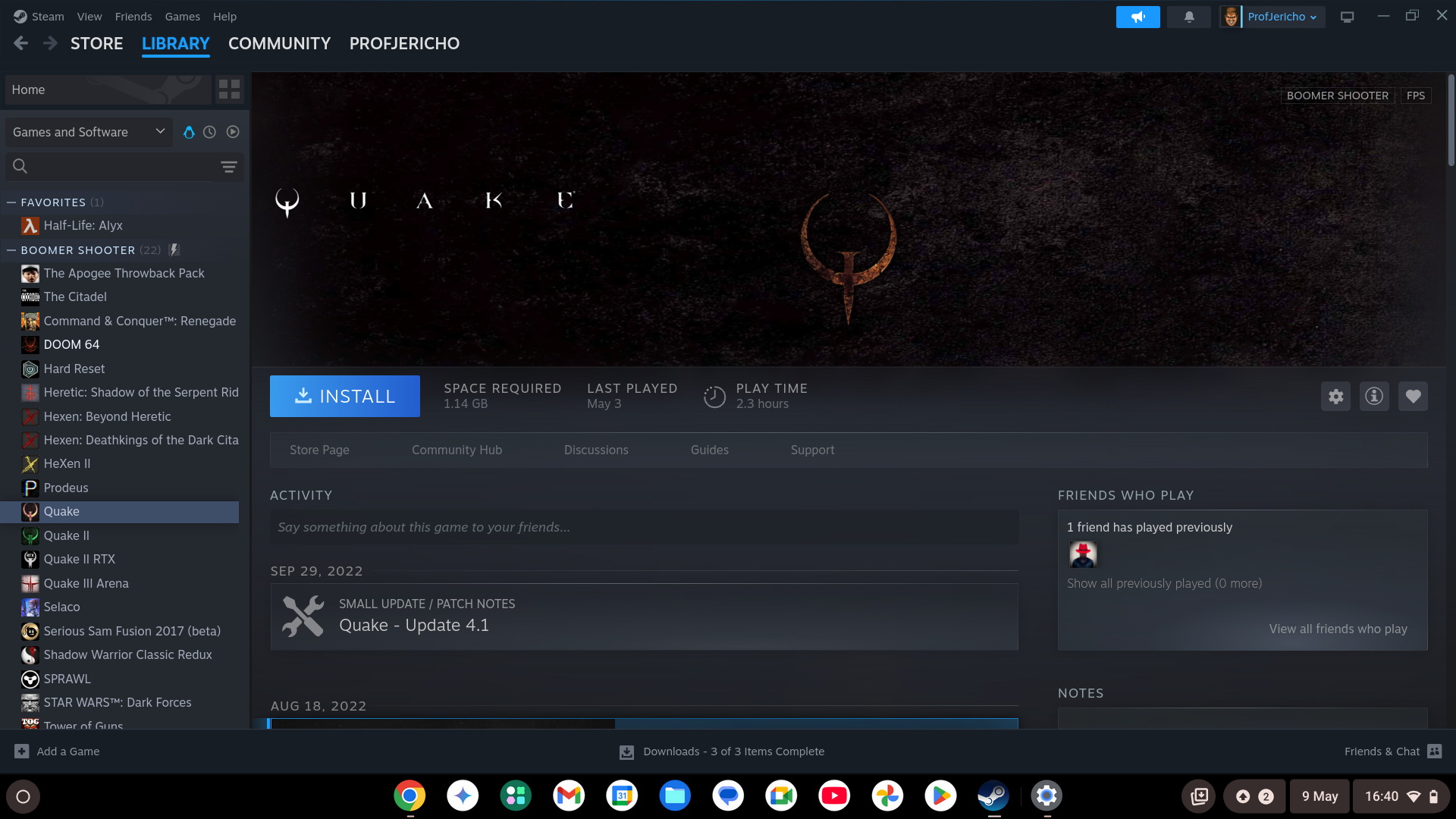







Leave a Comment
Your email address will not be published. Required fields are marked *