Summary
- A homelab dashboard offers an organized way to access various self-hosted services with a user-friendly interface.
- Using a dashboard simplifies accessing services instead of remembering IPs and ports, providing quick, categorized access.
- Numerous options like Homarr, Organizer, and homepage offer unique features to customize and enhance your dashboard experience.
Do you have a homelab and get of running to your Docker host to find your services, or using a bunch of unorganized bookmarks? A dashboard looks nice and pretty, while still being easy to navigate all your self-hosted services.
What Is a Homelab Dashboard?
If you’ve never heard of a homelab dashboard, then it might actually change how you run your homelab.

Related
10 Docker Containers Every Homelabber Should Run
How many of these containers do you already run?
In many homelabs, there are a lot of services running on various machines. Even if you only have one computer, you might have multiple virtual machines, each with a unique IP address. Memorizing those IPs, as well as the ports for each service, can be tedious. Bookmarks can help solve this, but they’re not all that organized.
That’s where a homelab dashboard comes in. A homelab dashboard is a self-hosted piece of software that has a pleasing UI which showcases various services hosted in your homelab. It can use icons, groups, and more to categorize and organize the links to various services that you self-host.
Some dashboards even have API integrations to give you information on a service at a glance, like how many people are watching Plex or how many of your sites are up or down with Uptime-Kuma.
The simplest definition of a homelab dashboard is simply one singular place to house links to all of your self-hosted services. Some of my links go to FQDNs like service.domain.com and some go directly to IPs such as 192.168.72.123:8000.
You Need a Homelab Dashboard
You might be like I was a few months ago. I’ve had a homelab for around four years now, and never had the “need” for a homelab dashboard. I’ve seen them, kicked the idea around of hosting one, but never actually pulled the trigger.
I had all my docker containers on one system and would use that system’s Docker UI to browse services. I wish I would have started using a dashboard sooner. It’s so much simpler to launch a dedicated, quick-loading web page that has all of my services nicely categorized with logos instead of having to browse through my Docker page.
Depending on which homelab dashboard software you choose, there are various ways to categorize your services, too. You can have them categorized by what type of service it is (media, hosting, cloud, etc.), what server they’re on (this is how I do mine), or anything else.
Plus, homelab dashboards can also show you various status elements from your self-hosted services. Some dashboards provide in-depth information, like playback info for Plex, while others will simply tell you if a service is online or offline with a colored dot. The depth of your dashboard is truly up to you.
If you run a homelab, you need a dashboard. It’ll save you from trying to remember what port a service was on, or which of your servers runs Scrypted, and which runs Home Assistant.
There Are Plenty of Dashboards to Choose From
When it comes to self-hosted services, there’s rarely a shortage of options to choose from. Homelab dashboards are no exception. While there are 20 choices to browse in the Awesome-Selfhosted list, I’ll list a few of my favorites here.
homepage
I’ve run homepage since I started using a dashboard this year. The YAML files are easy to program, and the service just simply looks good. I like the API integrations that it offers with the services that I use, too.
Glance
Glance is a dashboard that’s got a unique styling to it. With both a home page for itself, that shows news, a calendar, and more, it also has the customizable homelab page that you can personalize however you like.
Glance is built more around widgets than other dashboards, allowing you to pull in news and information from various sources as well as acting as your homelab manager.
Heimdall
Heimdall was the first homelab dashboard that I tried many years ago, and it was a bit too complicated for me back then. It honestly turned me off from dashboards originally, but I later grew to like it.
The aesthetics aren’t my favorite, but it does all the bookmarking in its own UI, instead of YAML. So, if you’re not a programmer and want to avoid using YAML to set up a dashboard, then Heimdall is a solid choice.
Homarr
Homarr is a newer dashboard on the scene and also offers a UI-based programming setup like Heimdall. I’ve not used Homarr extensively (though I do plan to switch to it in the future as my dashboard), but it seems pretty simple to use overall.
Homer
Homer is another YAML-based homelab dashboard for your setup. It offers a very simple design that resembles homepage but with a unique flare. Homer does have a bit more going on than homepage, though, with status icons and a much simpler API integration system it seems.
Organizr
Organizr is for those who enjoy a lot more visual elements in their homelab dashboard. While the other services mentioned above are typically glorified bookmark managers with a better UI, Organizr takes that to another level with tabs that all load into one webpage for easier management of your server.
Make Your Dashboard Your Own
Once you’ve chosen the dashboard you want to run, make it your own! Most dashboards support adding background images, changing colors, and personalizing in other ways.
One of my favorite things to do with a dashboard is make it my own by finding my favorite picture on Unsplash and setting that as the background. It makes the dashboard fit me and I always enjoy seeing the picture whenever I open my dashboard.


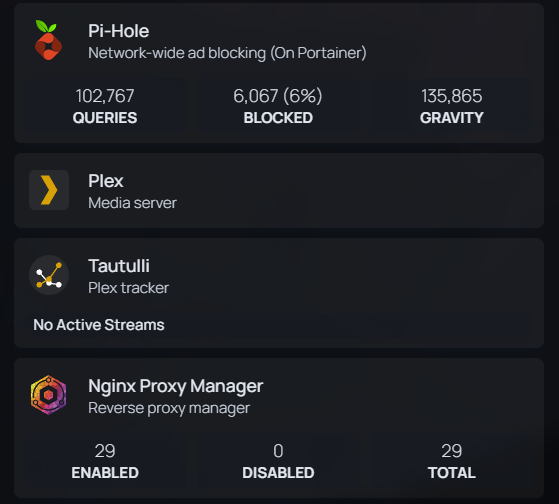
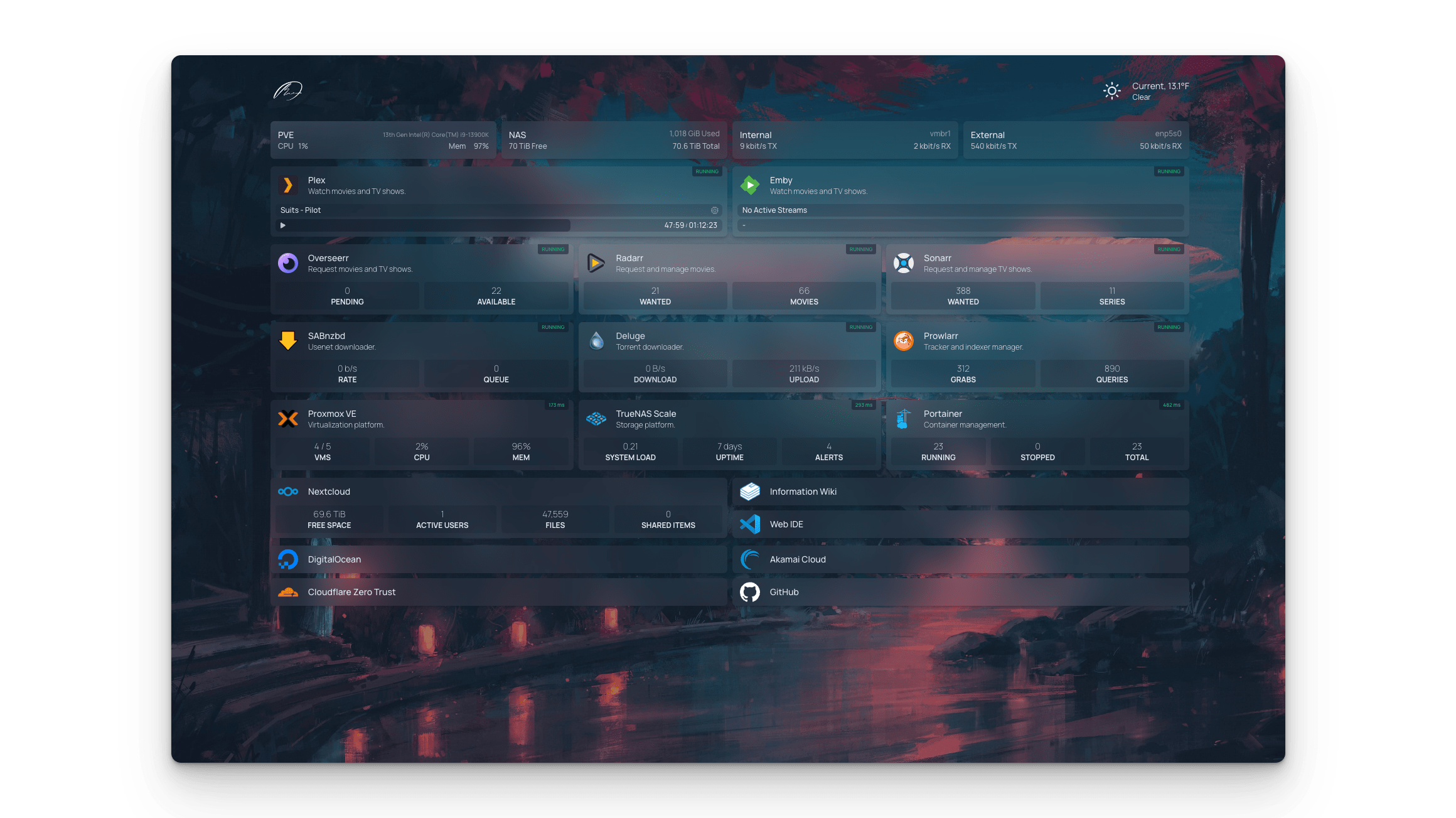
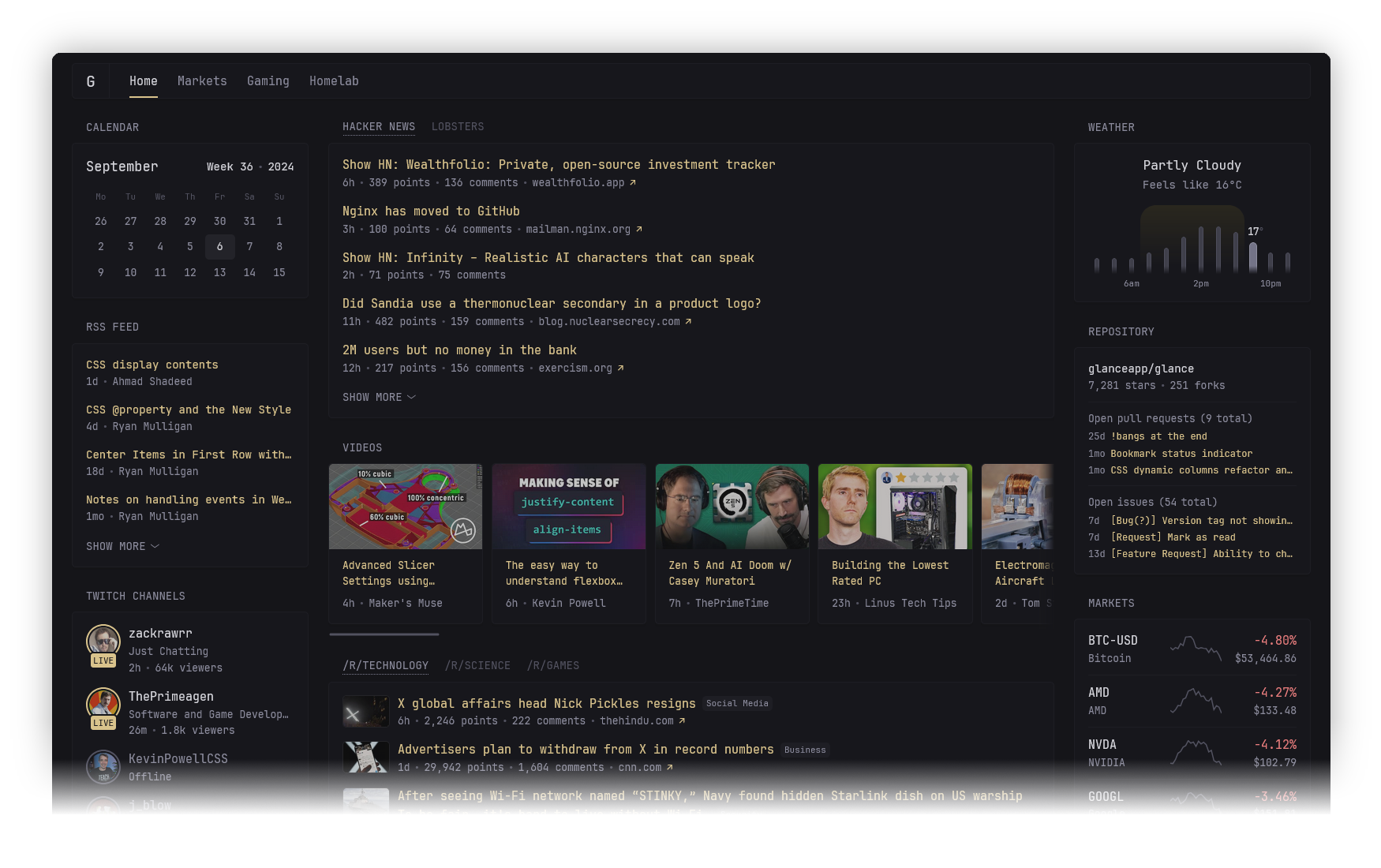






Leave a Comment
Your email address will not be published. Required fields are marked *