I was patting myself on the back for remembering all three of my chargers and accessories when I packed for my last trip. That feeling of accomplishment lasted until I was on the road and realized I’d forgotten some of the most important essentials.
5
Download Entertainment Before You Lose Connectivity
I’ve learned this lesson the hard way on countless road trips where cell service vanishes for hours at a time. Few things compare to the sinking feeling of boarding a six-hour flight only to realize your phone’s download queue is empty while everyone else is happily watching something. It’s even worse when you’re stuck with nothing but the airline or train station’s outdated movie catalog from 2015.
That’s why it’s crucial to download your entertainment ahead of time while you’re still connected to Wi-Fi and logged into your home network. Most major streaming services, like Netflix, Amazon Prime Video, and Disney+, offer offline viewing.
If you’re into music, both Apple Music and Spotify Premium support offline playback, too.
I’ve found it’s worth creating dedicated travel playlists in advance, especially with ambient or instrumental music. These tracks work, whether you’re stuck in a long layover or trying to focus on work during your commute.
4
Install Offline Translation Packs in Advance
Trying to figure out what coda alla vaccinara means while standing in a Roman restaurant with spotty or no signal is not the ideal time to learn that Microsoft Translator depends on an internet connection for most of its features. I’ve been in this exact situation more times than I care to admit, which is why I now swear by downloading offline language packs before I even start packing.
Google Translate’s offline camera mode can translate printed text, like menus, signs, and packaging, instantly, even when you’re completely offline.
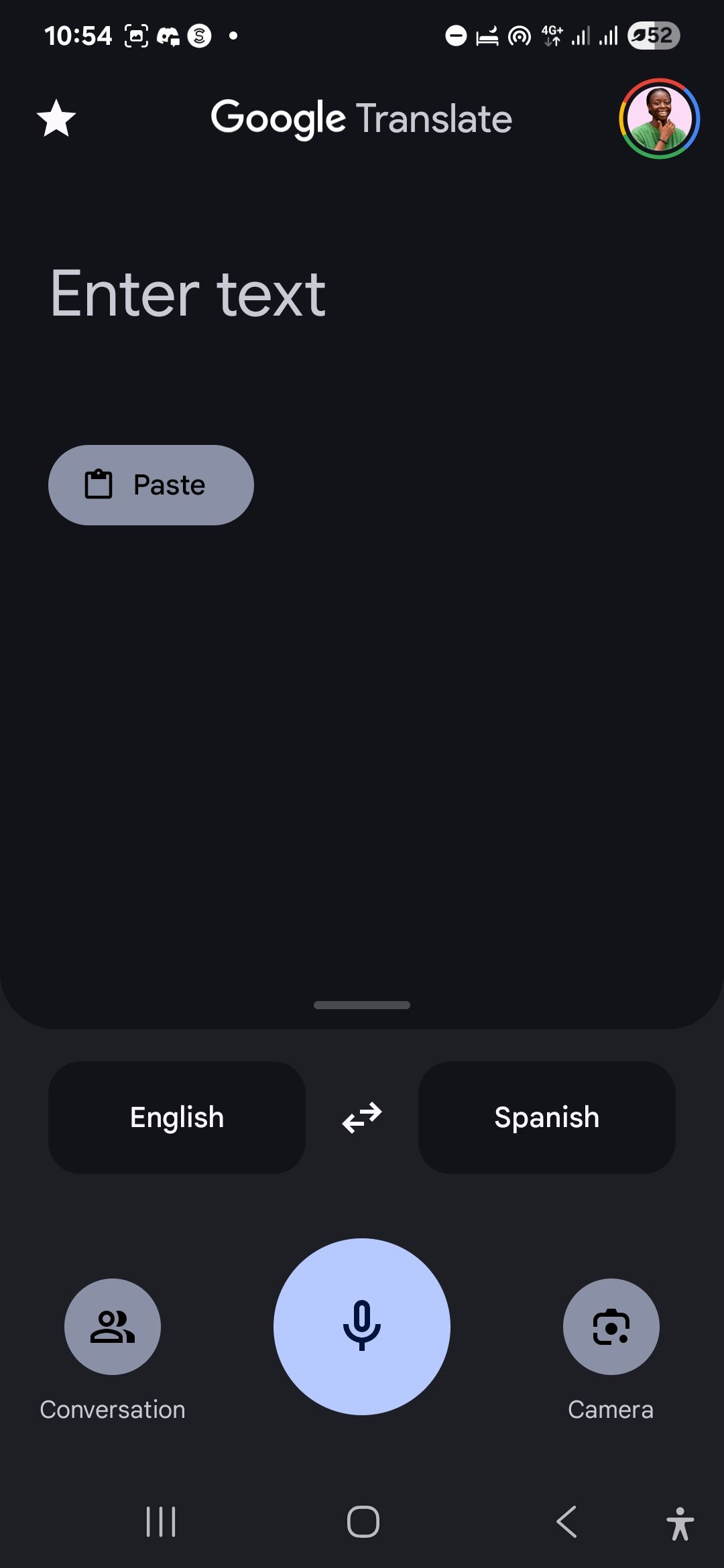
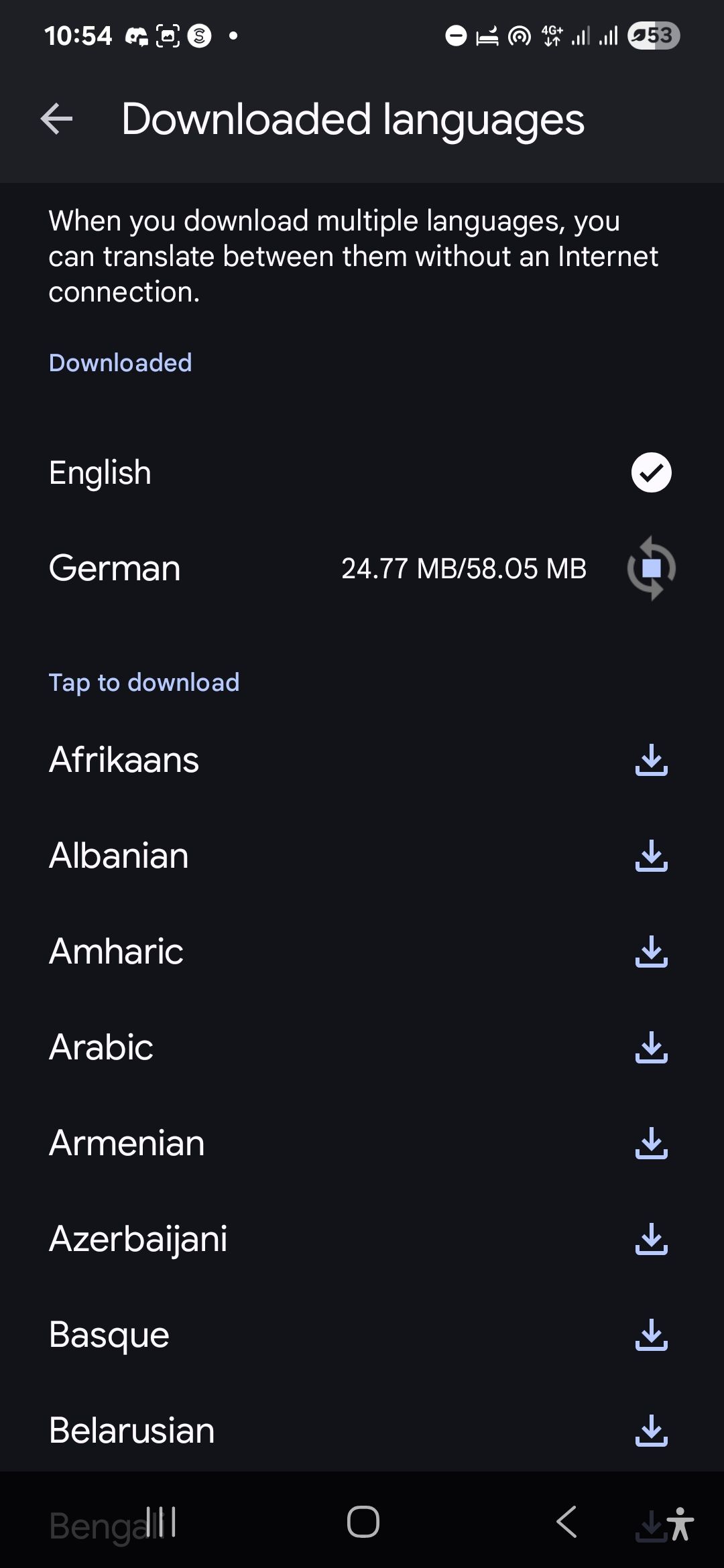
Meanwhile, iTranslate has a dedicated offline mode, although it’s not included among the free features.
The trick is downloading these language packs while you’re still at home with reliable Wi-Fi. Each pack is typically between 50MB and 300MB, so grab them for every country on your itinerary, including those quick stopovers where you might need to navigate an airport or grab a meal.
3
Prioritize Digital Prep Like You Prioritize Your Luggage
I’d argue that your phone is just as essential as your passport when you’re traveling, yet most of us spend way more time obsessing over what shoes to pack than getting our devices ready. But a little digital prep goes a long way toward avoiding those frustrating moments when technology fails you at the worst possible time.
Start with the basics: update your essential apps and clear out storage space for all those photos you’re inevitably going to take. Even better, throw a portable storage device in your bag so you’re not playing the “delete old photos to make room” game halfway through your trip.
While you’re at it, download offline maps for everywhere you’re heading. You’ll be grateful you did when you’re wandering around a new city and suddenly lose signal right when you need directions most.
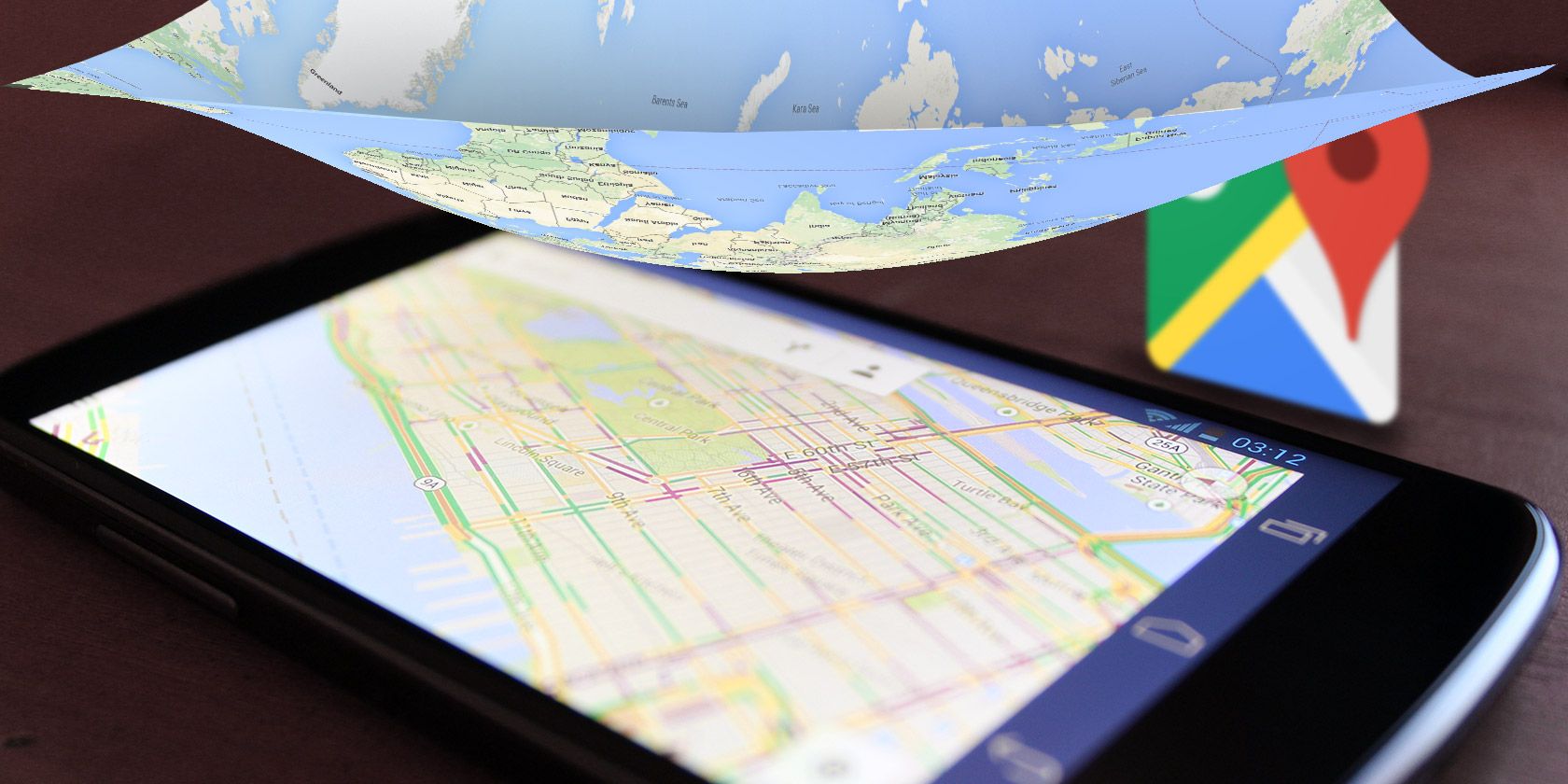
Related
How to Download Offline Maps in Google Maps for Android
Want to use Google Maps without an Internet connection? This is how you can use Google Maps offline on an Android phone.
Power is another thing to plan for in advance. Charge everything before you leave—phone, power bank, wireless earbuds, the works. More importantly, double-check that your power bank still holds a charge. I once packed one that was completely dead and didn’t discover it until I was stuck at a gate with a 5% battery. If you’re going to be moving around a lot, consider bringing a backup power bank or at least a charging cable and wall adapter, just in case.
An alternative to carrying multiple power banks is turning off battery-draining features that won’t serve you on the road. Disabling location tracking and auto-sync for apps you won’t be using will prolong your battery life, and you’ll have fewer distractions pulling you away from actually enjoying your trip.
It also helps to tidy up your home screen. Create a dedicated travel folder with all your essentials—airline apps, hotel bookings, itinerary, maps, currency converters—so you’re not frantically swiping through screens when you need your boarding pass or hotel confirmation.
2
Prepare for App Store Limits and Content Restrictions
Nothing ruins the mood like discovering your go-to apps have stopped working the moment you step off the plane. Unfortunately, this digital culture shock is more common than you’d think. Certain countries have strict restrictions on specific apps and services, and this can leave you scrambling for alternatives.
Geo-blocking is probably the most widespread issue you’ll encounter. Netflix’s library in Thailand looks completely different from what you’d be used to at home, and that’s just the tip of the iceberg. In some places, entire services become off-limits. WhatsApp doesn’t work in China, many Google services are restricted, and even seemingly harmless apps like Skype can be limited.
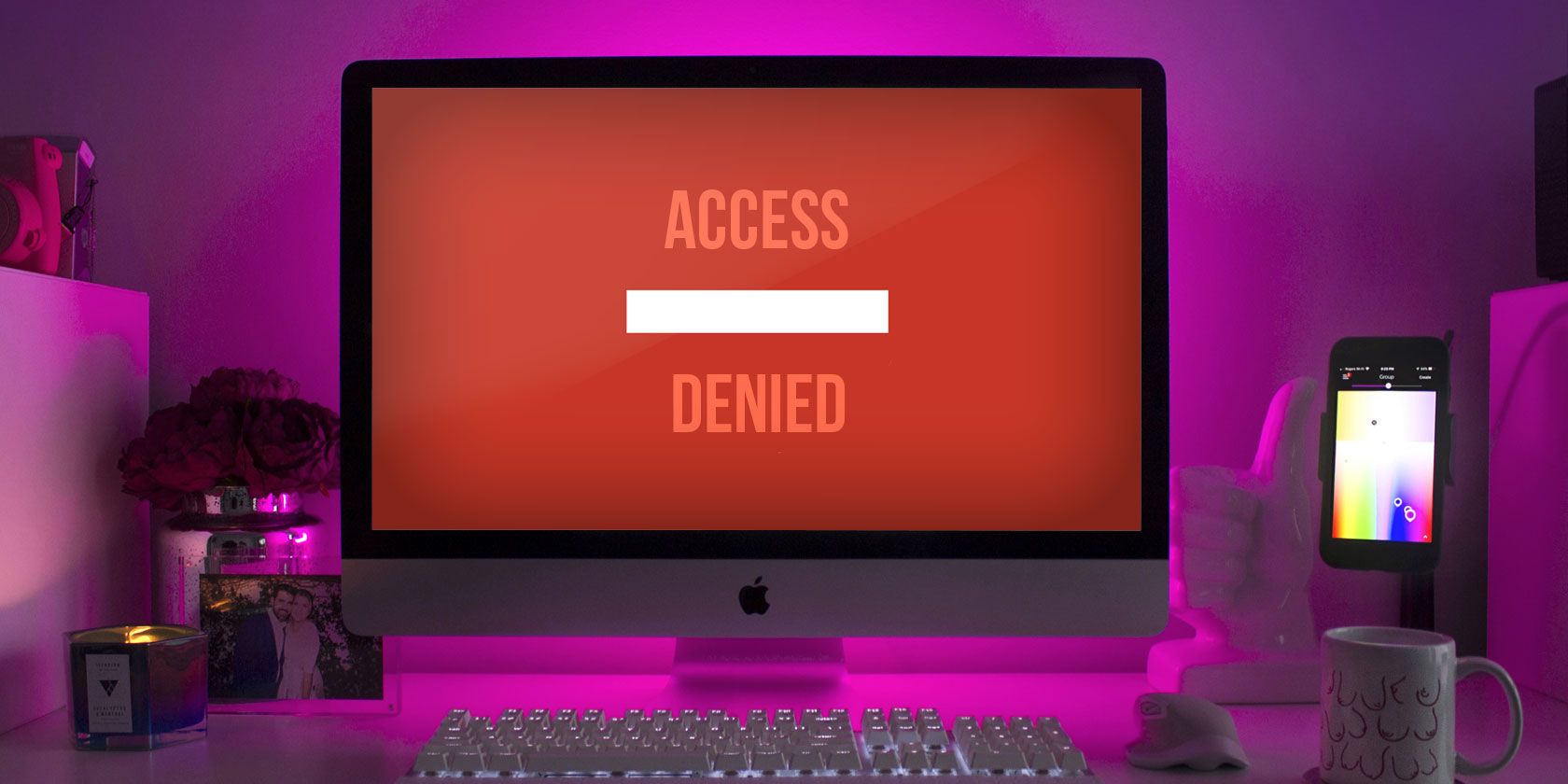
Related
Everything You Need to Know About Geo-Blocking
Companies sometimes restrict access to their services based on your location. How does this work, is it unfair, and can you do anything about it?
The key is doing your homework before you pack. Research which digital services work where you’re going, and download backup apps while you’re still at home. If WhatsApp is blocked where you’re headed, maybe grab WeChat or Telegram as alternatives to WhatsApp. If you were initially planning to navigate China with Google Maps, you’d want to switch to Baidu Maps instead.
Also, if you’re visiting a country known for internet censorship, don’t just install a VPN; make sure you test it. It has to work smoothly on your device and give you access to the services you depend on. Keep in mind that some VPN apps are also blocked in certain regions, so knowing and working around this before you land is essential.
1
Load Essential Emergency Info Before You Go
Here’s a scenario nobody wants to imagine: you’re in a foreign land, something goes wrong, and you need help fast. Your phone has barely any signal, you’re stressed, and you have no idea what number to call or how to explain where you are. This is exactly when you’ll be grateful you spent five minutes loading emergency info onto your phone before you left home.
Start by researching and saving the local emergency numbers for your destination. Not every country uses 911; in many places, police, fire, and medical services have separate lines. A quick Google search is likely all you need for this.
Next, save your accommodation details where you can access them offline. That includes the name, address, and contact number of your hotel or Airbnb, along with directions or a map screenshot in case you get lost or your GPS isn’t working. If you’re traveling to a place where you don’t speak the language, consider saving a translated version of your accommodation address, too. It’d be incredibly helpful for you to get help from a taxi driver or the locals.
Remember about ICE (In Case of Emergency) contacts. Make sure they’re saved somewhere others can access them, even if your phone is locked. iPhones have a Medical ID feature accessible from the lock screen, and most Android phones offer similar emergency information access.
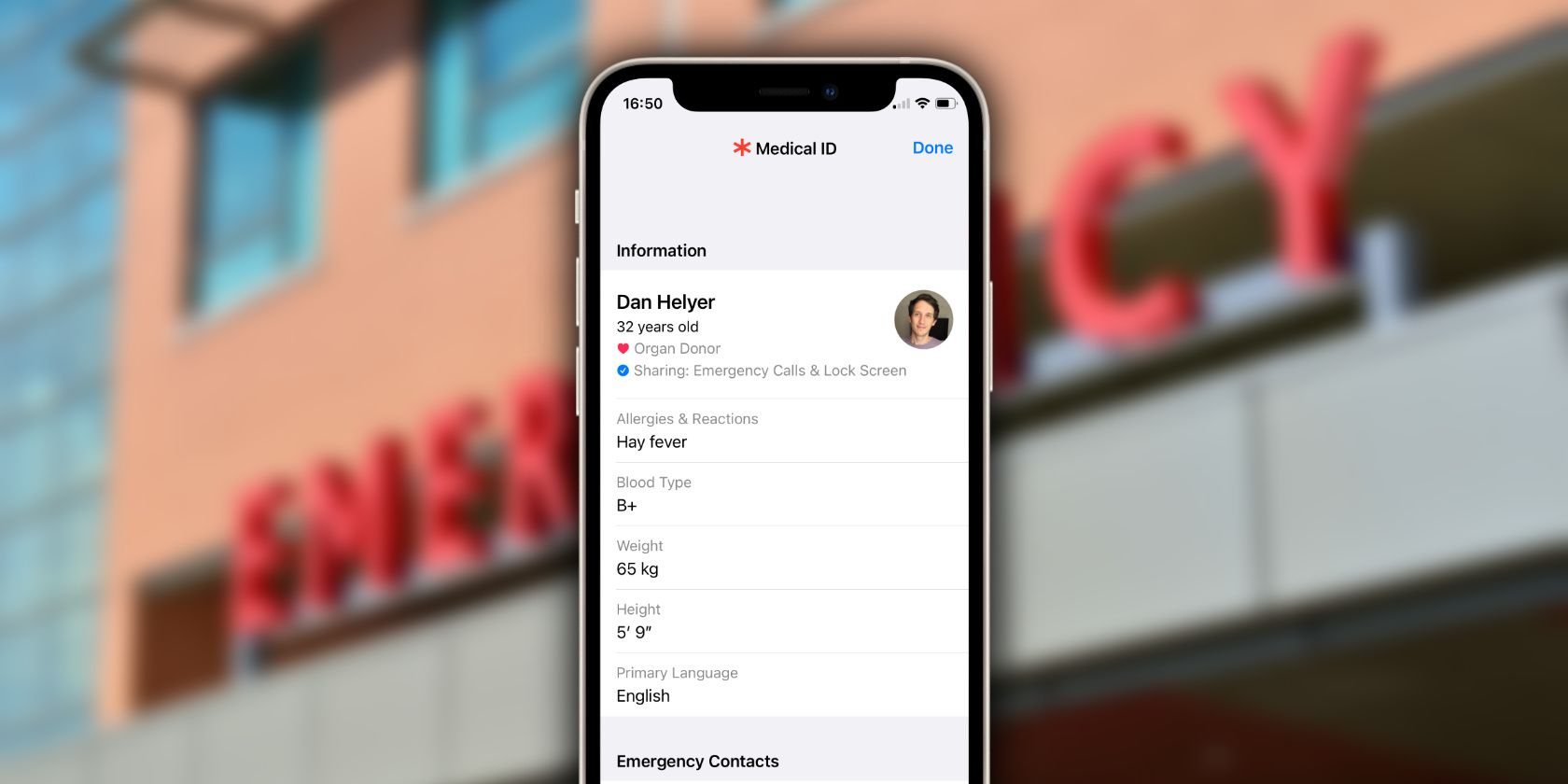
Related
How to Set Up Medical ID on Your iPhone or Apple Watch
Apple’s Medical ID feature could save your life in an emergency, but only if you set it up before you need it.
Finally, if you’re taking any medication, jot down the generic names, not just the brand names you’re familiar with. Drug names vary wildly between countries, but the generic compounds usually stay consistent. Having it all at your fingertips, even if your phone’s offline, can make all the difference in a stressful situation.




:max_bytes(150000):strip_icc()/Windows-10-Microphone-Settings-5180856-98292d35963c4661aa548ee61c0f913b.jpg?w=1174&resize=1174,862&ssl=1)

Leave a Comment
Your email address will not be published. Required fields are marked *