Apple is known for making excellent hardware, whether it’s the MacBook or the iPhone. But I’m not exactly a fan of its software; that’s why I ditched these Apple apps and replaced them with a few third-party options.
I Prefer Gmail over the Stock Mail App
The first thing that I installed when I received my iPhone 14 Pro Max was the Gmail app. The stock Mail app on the iPhone is a bit confusing, especially as I have several inboxes dedicated to different aspects of my life. Since Apple’s app combined all my inboxes into one, I would often get confused if the email I received was for my personal address, my work address, or my other dedicated email addresses.
I find the Gmail app simpler and much more straightforward to use. The most important thing for me is that the inboxes for my different email addresses are all kept separate. That way, I don’t get confused by the messages I receive. Furthermore, its interface is similar to that of the Gmail website, which I’ve been using for over a decade, so I’m much more comfortable using Google’s email client.
Apple’s Calendar App Confuses Me
After I’d finished setting up Gmail, the next thing I downloaded on my iPhone was the Google Calendar app. I preferred the latter because of how easy it was for me to see all my schedules at a glance, especially because of how easy it was to set different color codes for my various calendars.
Aside from that, the monthly view on Google Calendar lets me see the text on my schedule better, so I don’t need to zoom in or go to a weekly view just to see exactly what I’m supposed to do.
I like the different view modes that Google Calendar offers—it has Schedule, Day, 3 Day, Week, and Month views, which makes both long-term and short-term planning easier with this app. I can also easily turn off specific calendars from the sidebar, giving me a cleaner view when I want to turn off specific calendars (like Birthdays and Holidays) while I’m at work.
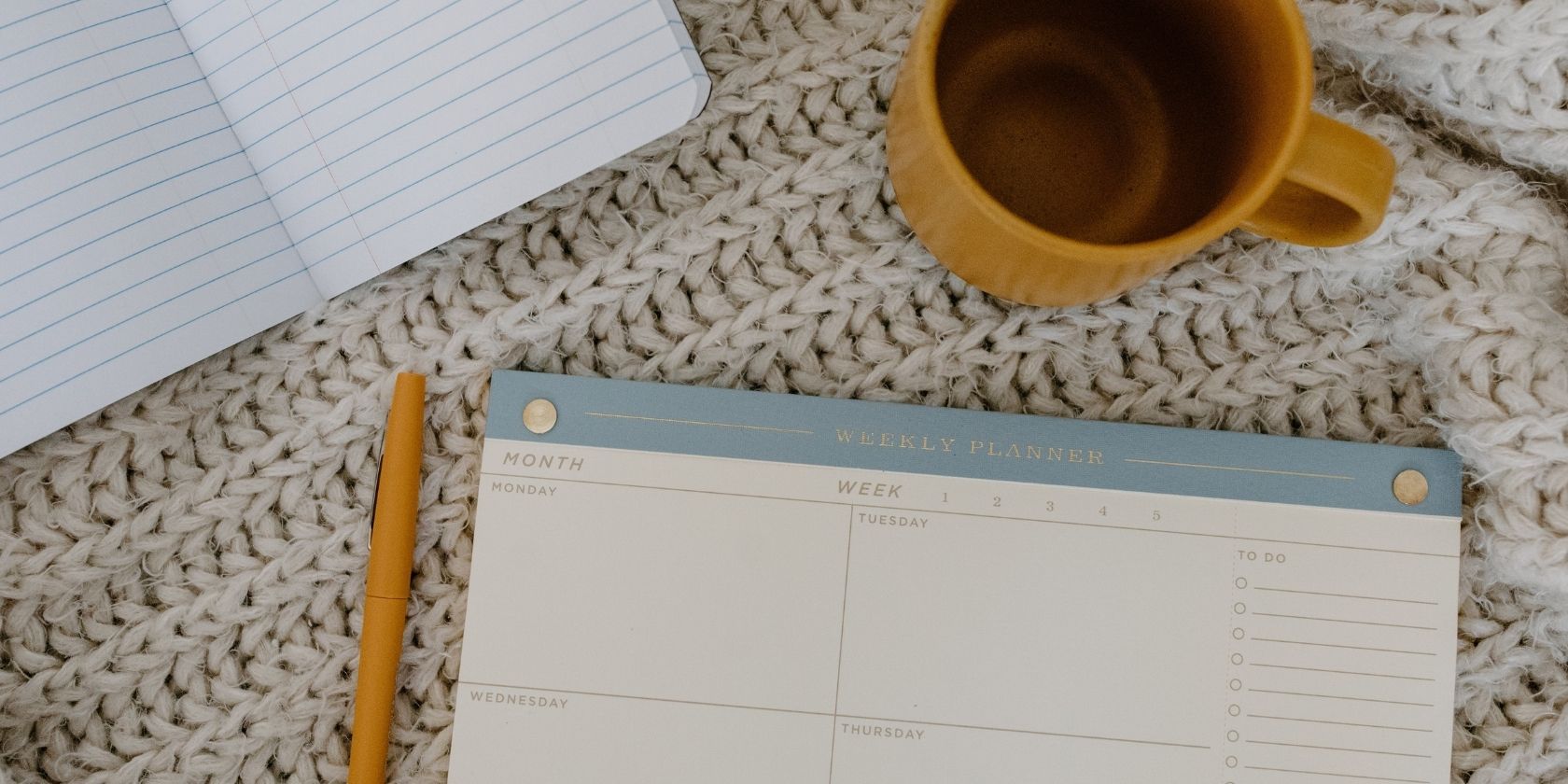
Related
13 Google Calendar Hacks to Boost Your Productivity
Discover a world of productivity-boosting features and integrations that can revolutionize your scheduling and time management.
Overall, I find the Google Calendar app way more useful for productivity. In addition to its built-in features, I can also connect it with my other apps, allowing me to seamlessly integrate my workflow and scheduling.
I’m Not a Fan of Safari (or Google Chrome)
Although Safari is a great browser for macOS and iOS devices, I’m not fully invested in the Apple ecosystem. That’s why I installed a third-party browser. However, I didn’t install Google Chrome, which most people use—instead, I downloaded Microsoft Edge.
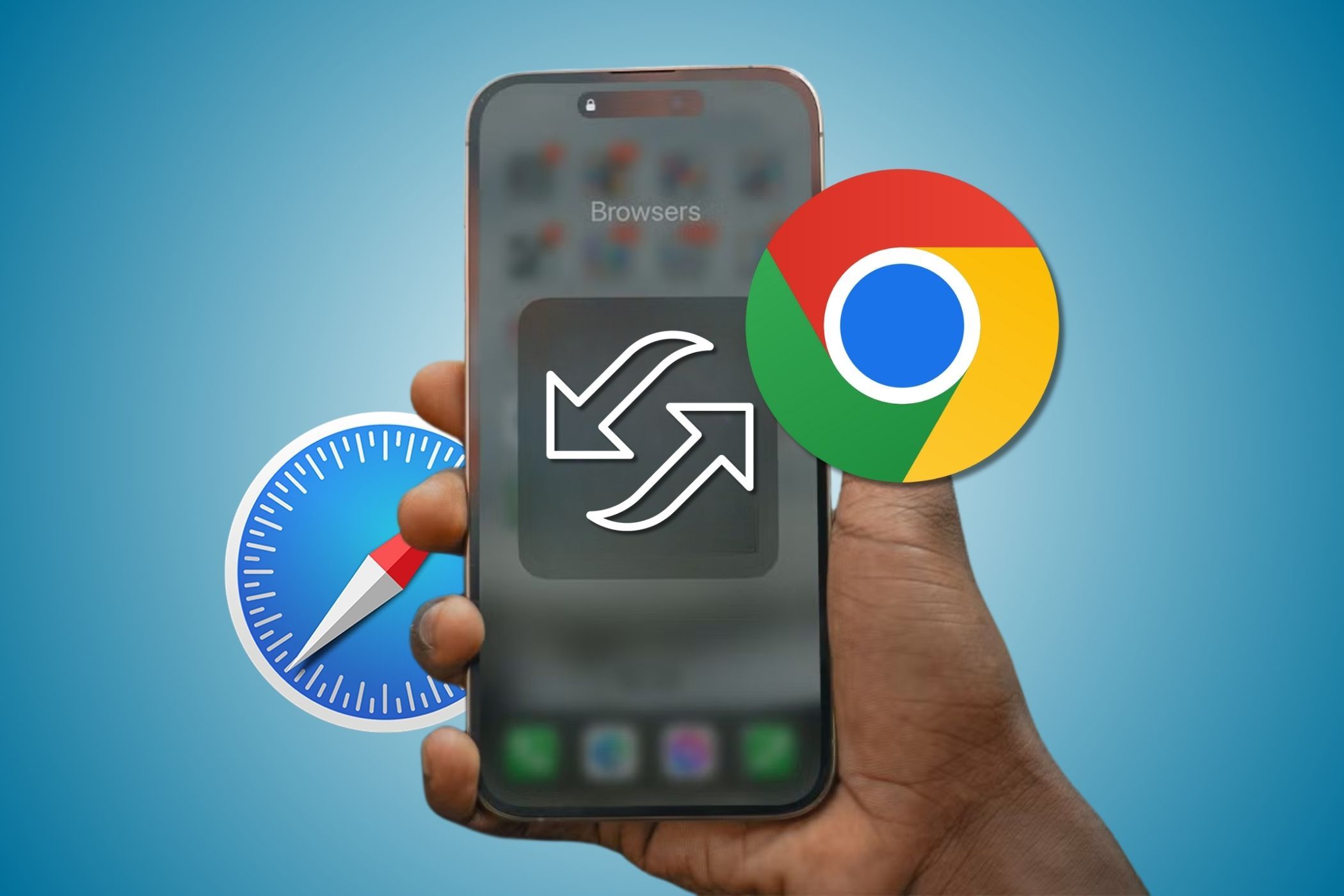
Related
I Use This Browser Instead of Safari on My iPhone: Here’s Why
Safari isn’t bad, but this browser fits my needs much better.
I chose Microsoft’s browser because I primarily use it on my Windows laptop and MacBook Air. Microsoft Edge has several features that Google Chrome does not have, and it also consumes fewer resources than Google Chrome (at least on my Windows PC). Furthermore, the browser lets me use extensions when I run it on my Android phone, making it far more useful.
Apple Notes Doesn’t Sync to my Non-Apple Devices
Phones are useful for taking down notes, as they’re always with you. That way, whenever inspiration strikes me out of nowhere, I can immediately jot it down on my device. However, I do not use Apple Notes, simply because it’s exclusive to Apple devices. Instead, I use two different apps: Google Keep and Microsoft OneNote. I prefer both of these apps because they can sync with almost all the devices I use.
I use Google Keep for short notes, as it’s much faster and easier to use. It’s also much easier to sort, especially as I can assign a unique color to each note category, and I can also see all my notes at a glance—no need to open them individually. They’re perfect for shopping lists, reminders, and short ideas.
But for longer ideas, I use OneNote. This app allows me to sort my notes into different notebooks, making it perfect for taking down notes and organizing by client and topic. Aside from just writing, I can also add pictures and draw on OneNote, making visualization much easier. And because it syncs across my Windows PC, iPhone, iPad, and Android phone, I can easily find these notes no matter what type of device I use.
Apple’s top-notch hardware is sometimes held back by weird software decisions. Thankfully, these third-party apps help me make the most of my iPhone, allowing me to be far more productive than just using the stock software on it.






Leave a Comment
Your email address will not be published. Required fields are marked *