Public Wi-Fi isn’t going anywhere, and neither are its risks. I’ve confidently used airport, café, and hotel Wi-Fi networks for years, but only because I stick to these easy-to-follow safety rules.
6
Always Activate Your VPN
A virtual private network (VPN) creates an encrypted tunnel between your device and the internet. Encrypting your traffic prevents unauthorized parties from snooping on your activities or intercepting sensitive information.
If you connect to a public Wi-Fi network that doesn’t have a password set or a different type of Wi-Fi capture portal (you know those extra pages you have to click through if you connect in, say, a shopping mall), you’re using an unsecured network.
These are typically insecure. And while the majority of your data these days is protected using HTTPS (the secure version of HTTP), switching on your VPN will help add some extra protection to your data.
Given that premium VPNs are typically ultra-cheap for multi-year subscriptions, it’s worth keeping one handy to avoid any potential issues. Many VPN providers, like NordVPN and CyberGhost, offer apps with automatic connection features. Activating these ensures your device connects securely the moment it detects a public network. This proactive step significantly reduces your vulnerability, especially if you’re frequently on the move.
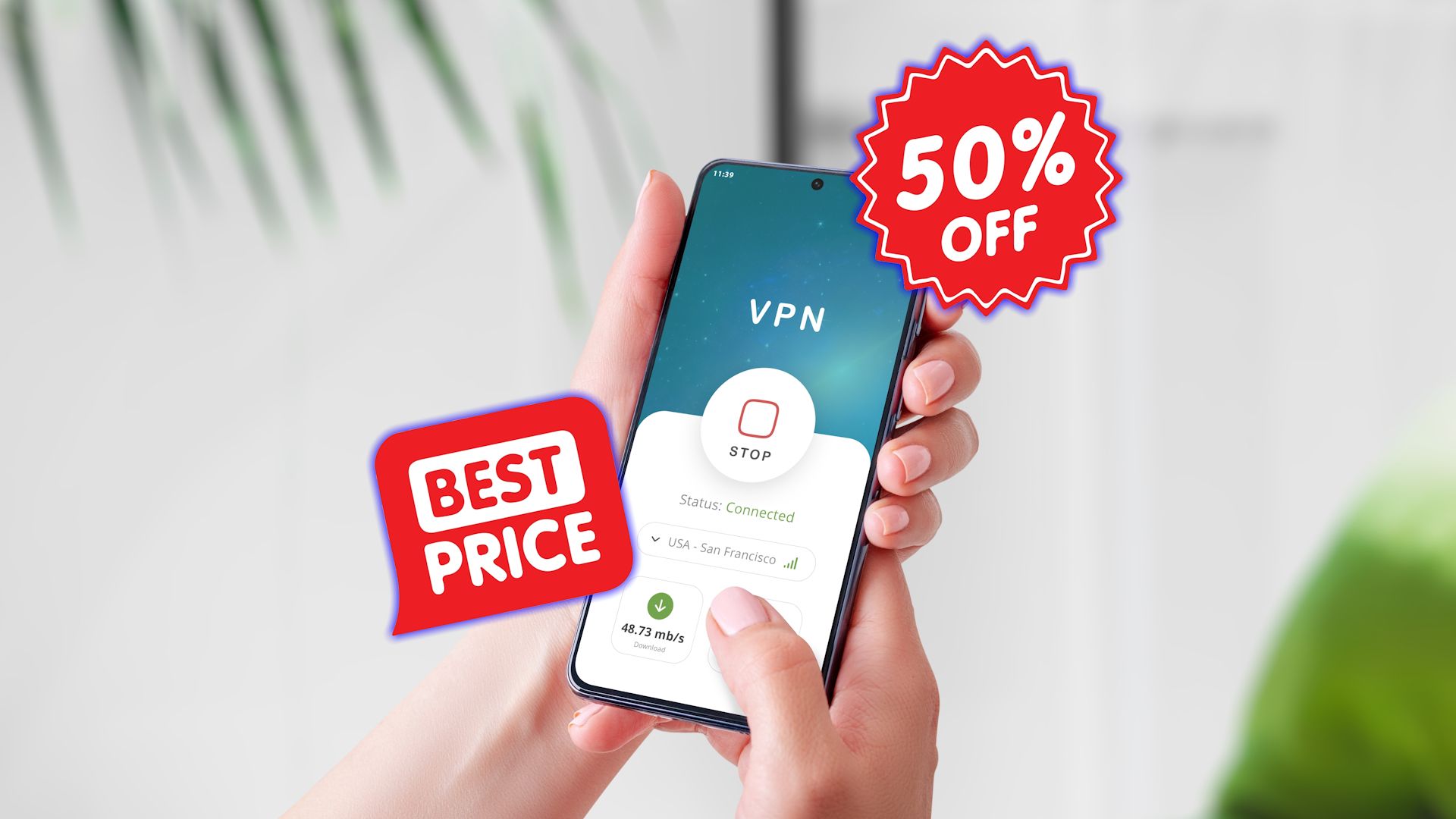
Related
You’re Overpaying for Your VPN: How I Find Cheaper VPN Deals
You can get the best VPNs much cheaper than you realize.
5
Disable Auto-Connect
Your devices typically have a setting that allows automatic connection to previously used or trusted networks. While convenient, this feature can expose you to security threats, especially in public locations.
The idea of rogue hotspots in public places is undoubtedly worrying and dangerous. There are numerous examples of hackers creating rogue hotspots with familiar or trustworthy names, such as “Airport_Free” or “Starbucks_WiFi,” to trick users into automatically connecting, potentially granting attackers access to sensitive data.
To prevent this, disable the auto-connect feature in your Wi-Fi settings. This simple change ensures you’re aware of every network connection attempt, giving you control over your security. Regularly check your network settings to verify that auto-connect remains disabled, especially after software updates or device resets.
- Android devices: The location of this setting varies due to the various configurations of Android, but you’re typically heading to Settings > Wi-Fi and looking for a toggle named Connect Automatically, Connect to Public Wi-Fi, Auto-Connect to Best Network, and so on. Make sure this is switched off.
-
iPhone: This really surprised me, as I’m not a full-time iPhone user (I borrowed my daughter’s iPhone!), but there is no way to universally switch off auto-connecting to Wi-Fi networks. You’ll always be prompted if you want to join, which is something, but managed Wi-Fi networks can still connect automatically (for example, XfinityWiFi and other provider networks). In 2025, that’s a wild option from Apple that would drive me up the wall.
- Still, head to Settings > Wi-Fi, and tap the (i) next to the network name. Now, hit the switch next to Auto-Join. You won’t automatically join that network anymore.
- For all other networks, make sure you have the Ask to Join Networks toggle set to Ask.
- Windows, macOS, and Linux won’t automatically connect to a Wi-Fi network unless you’ve previously connected.
Whether your device auto-connects to Wi-Fi or not, take a moment to consider each Wi-Fi network you connect to.
4
Confirm the Network Name With Staff
Try the easiest security check of all: just ask someone that works there. If you’re worried about a fake Wi-Fi access point, have the staff confirm you’re about to connect to the right one.
Never assume network legitimacy based solely on the name. Taking a moment to verify can prevent potential security breaches and safeguard your personal information.
3
Use “HTTPS-Only Mode” or “Always Use Secure Connections”
HTTPS-Only mode is one of the key browser security features everyone should switch on. It basically forces your browser to always use the more secure HTTPS protocol, protecting your data from prying eyes.
In the bad old days, security and privacy-minded folks used the EFF’s HTTPS Everywhere extension to protect our data. Thankfully, modern browsers now use HTTPS by default; however, it’s still worth enabling this feature to ensure your browser always uses it.
This feature is known by different names depending on the browser you use. For example, in Google Chrome, you need to switch on Always Use Secure Connections, while in Firefox, you’re looking for HTTPS-Only Mode.
How to Enable “Always Use Secure Connections” in Google Chrome
- Navigate to Settings > Privacy and security > Security.
- Toggle on Always use secure connections.
- Choose Warns you for all insecure sites.
How to Enable “Always Use Secure Connections” in Mozilla Firefox
- Go to Settings > Privacy & Security.
- Scroll down to Security > HTTPS-Only Mode.
- Select Enable HTTPS-Only Mode in all windows.
You’ll find this setting in all major browsers.
2
Disable Airdrop and Nearby Share
File sharing features like AirDrop (Apple) or Nearby Share (Android), along with Bluetooth, are incredibly convenient when used in trusted environments but pose significant risks on public Wi-Fi. Leaving these features active can inadvertently expose your device to nearby attackers looking to exploit open connections or vulnerabilities.
It’s best to keep these easy-share features disabled until you need them.
1
Use Your Phone’s Hotspot
I’m a big believer in using my smartphone hotspot instead of public Wi-Fi. It’s convenient, works almost instantly, and most of the time delivers the same internet speed as the public Wi-Fi you’re trying to use. At least, it does in the UK; your experience will vary depending on your location.
But it’s not just the convenience. Connecting directly to your smartphone’s hotspot eliminates the risks of public Wi-Fi and keeps your communications within a private network. You can adjust the security protocols on your smartphone and set a strong, unique password to keep others out, and you’re good to go.
The most obvious downside to using your hotspot is that it could eat into your monthly data allowance. It’s worth considering what you’ll be doing if you use your hotspot like this; keep the 4K film downloads until you’re at home.


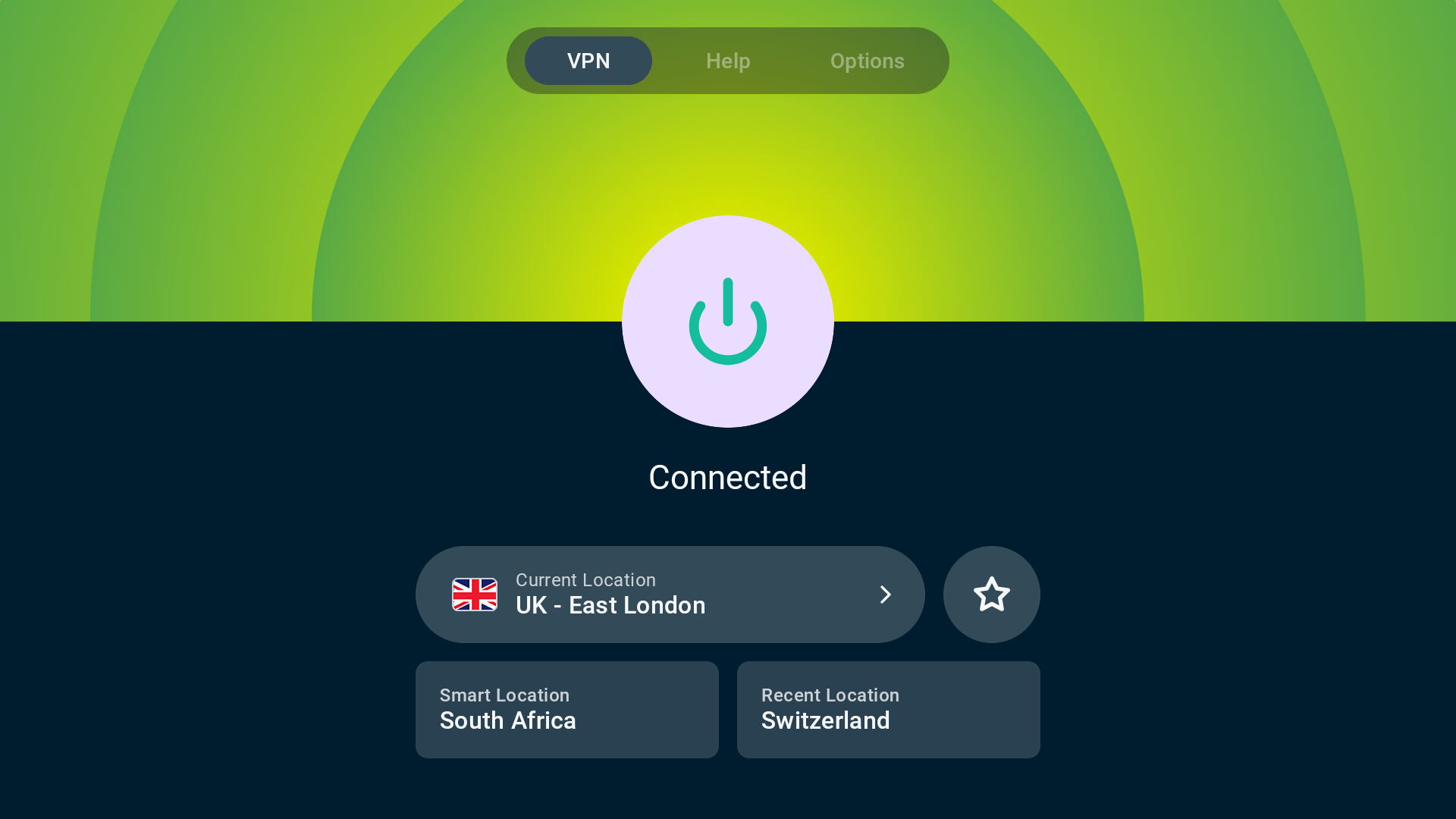
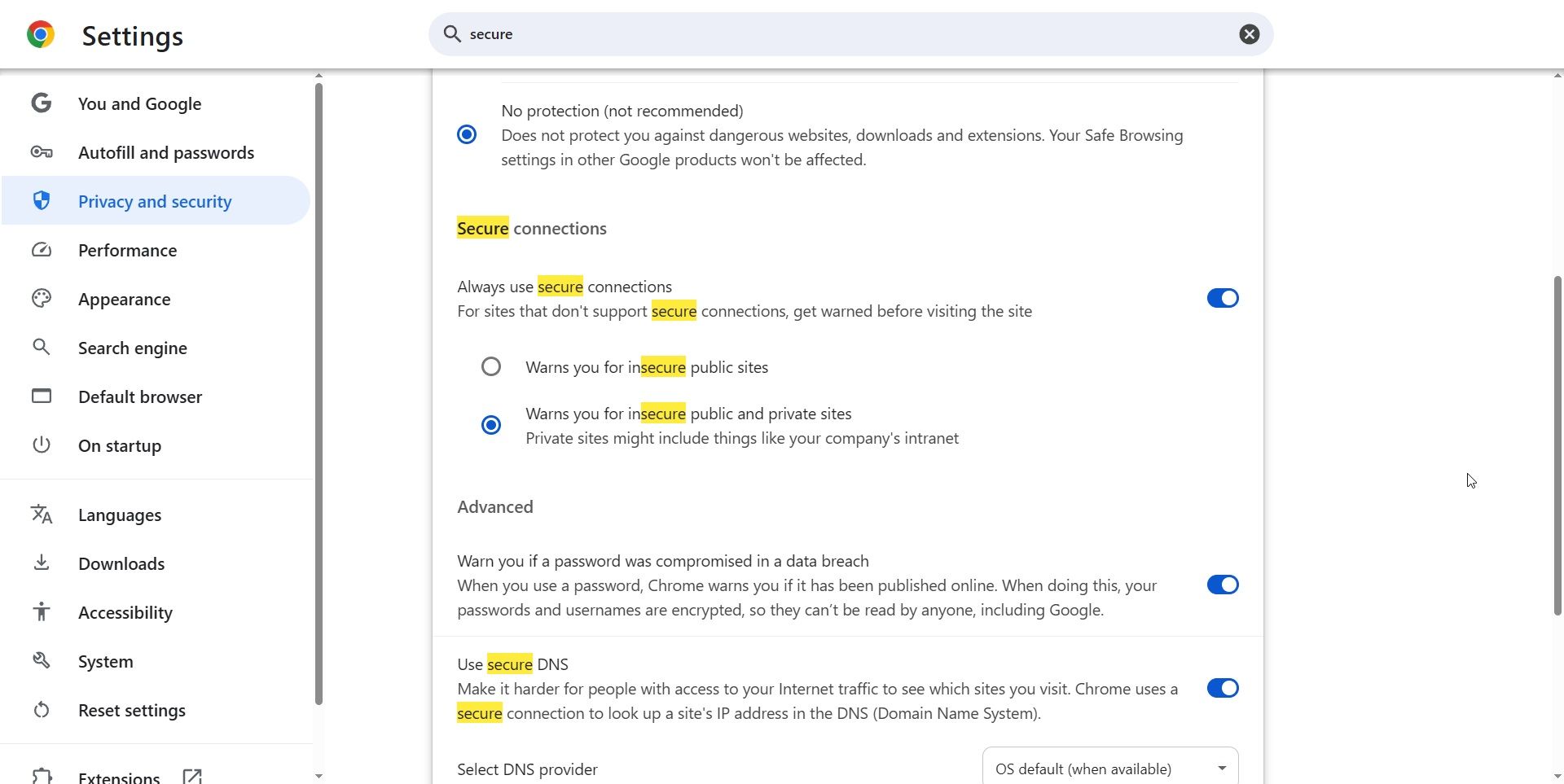
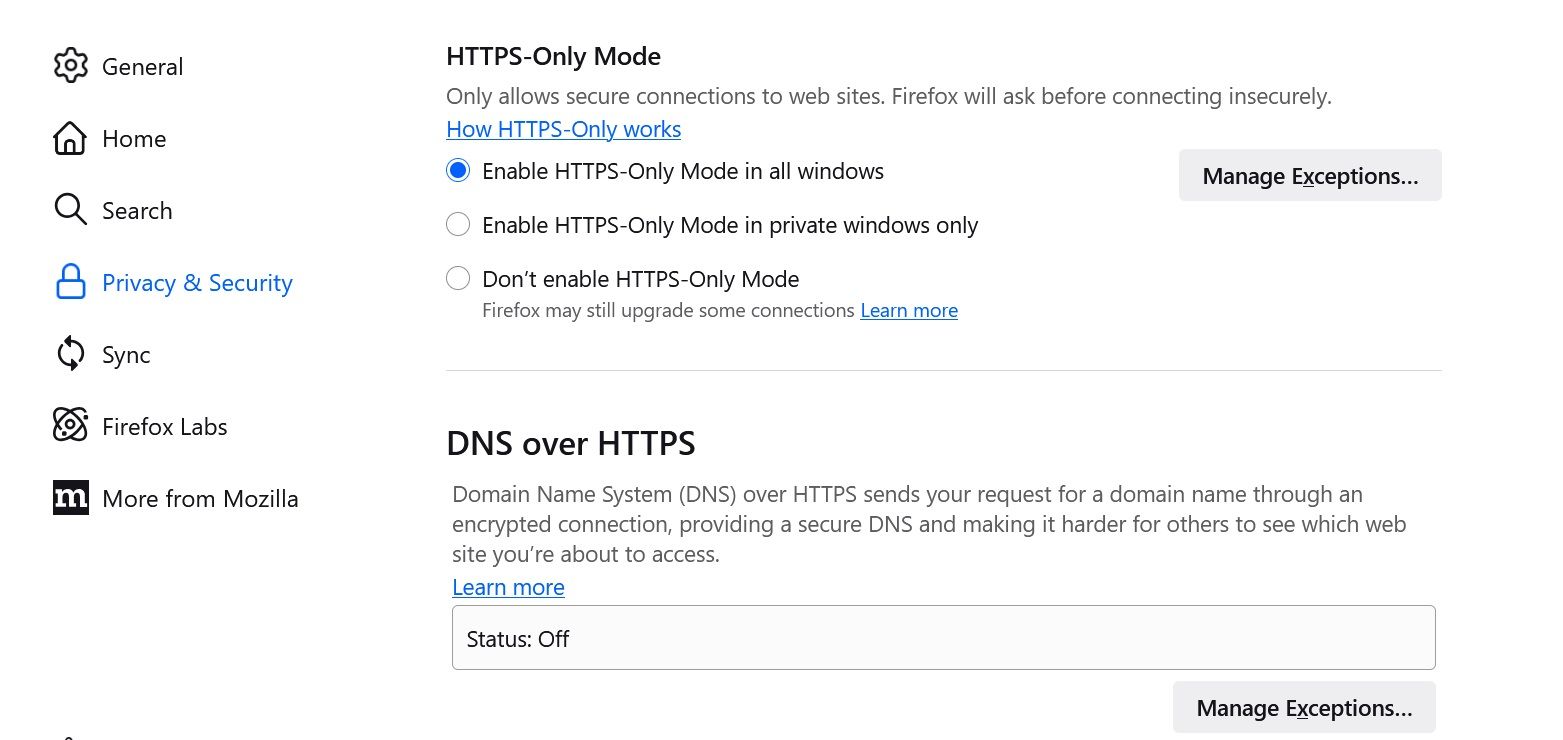
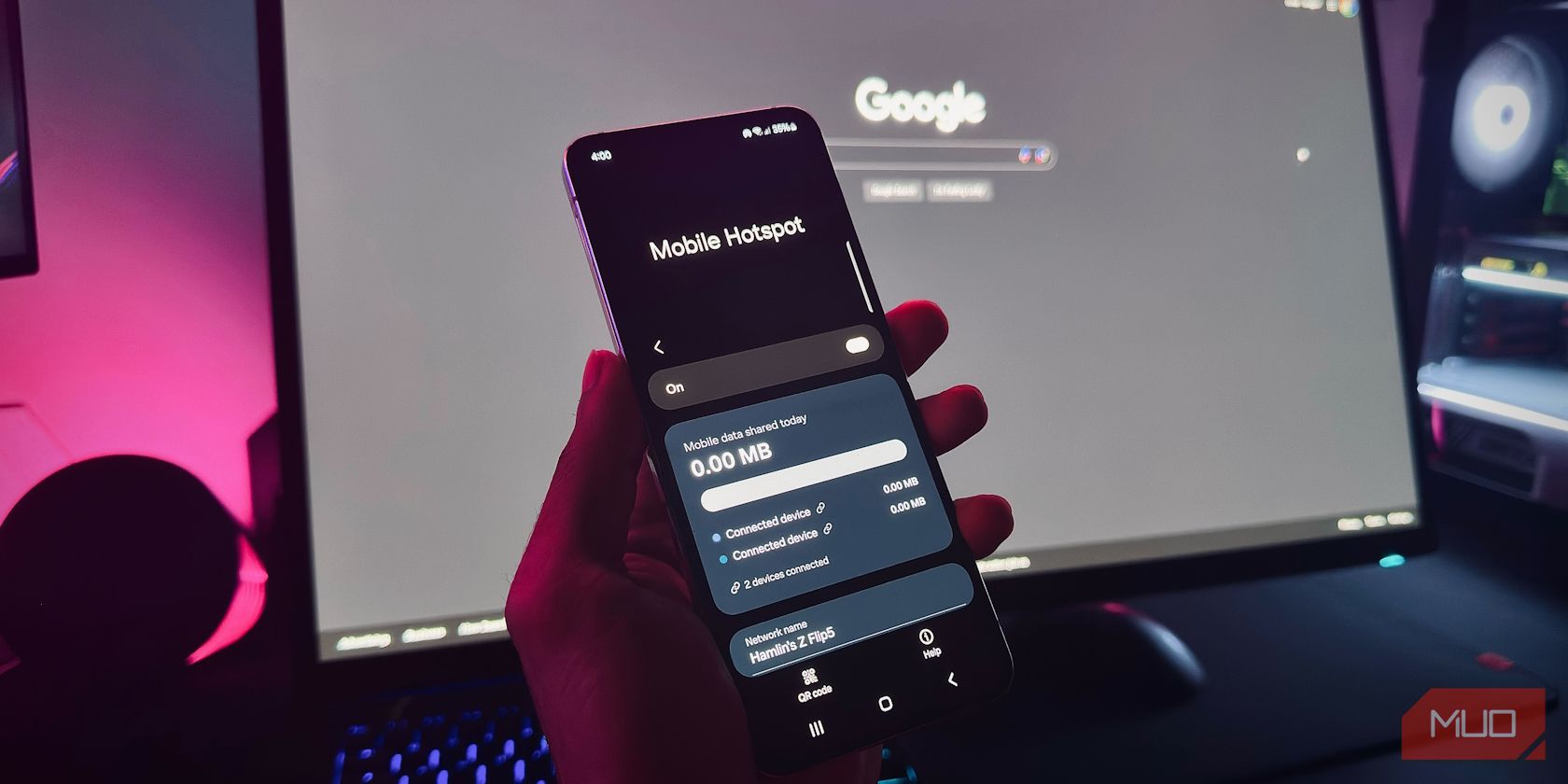

:max_bytes(150000):strip_icc()/thought-catalog-UK78i6vK3sc-unsplash-8b7b0b500739470dad06540d1bdb19d3.jpg?w=1174&resize=1174,862&ssl=1)


:max_bytes(150000):strip_icc()/Manopeninggiftsurprisedwithbadge-76c6652575f34638927fbc756e9a7afd.jpg?w=1174&resize=1174,862&ssl=1)
Leave a Comment
Your email address will not be published. Required fields are marked *