The Windows 25 mod tempts with its slick looks and claims to fix annoying Windows 11 quirks, but it creates a slew of new problems along the way.
Windows 25 Is A Complete Revamp of Windows 11
The Windows 25 mod is a collection of third-party tools and themes that tries to transform your Windows 11 system into one of those fan-made futuristic Windows concept videos you might see on YouTube, like Windows 12 Lite.
This modification comes courtesy of Windows enthusiast and modder AR 4789, and addresses some missing features in Windows 11. It also features a design that adds the nostalgic elements of Windows 10 and 7. This includes settings like the transparency effect, movable Start menu, and mica effect, which do make Windows 11 look fantastic when using them.
This is not just a theme. As such, you’ll need to install multiple tools to get it working correctly. The tools here involve SecureUxTheme, 7tsp, StartAllBack to customize the Windows 11 Start menu, ExplorerBlurMica, and Windhawk to add the necessary modifications.
Because you’re installing so many different mods, make sure you create a restore point, just in case things go awry and you need to undo the changes.
The process of installing the Windows 25 Mod is easier than it looks. Install all the necessary components and then start moving them into the correct directory, and the Windows 25 theme will start coming together. To avoid security risks, make sure to download the necessary files from trusted sources, such as the developer website or GitHub repo.
Once installed, you get simplified icons, adjustable transparency effects, and a movable Start menu that can be positioned to the left or center like Windows 10. A notable improvement is the return of the classic context menu with everything ready to go with a single click.
It’s An Interesting Mod, But Not Very Functional
When done right, the aesthetics of the Windows 25 mod are undeniably impressive, and it offers a set of enhancements like the customizable taskbar, Start menu, and restores the classic context menu. However, depending on your customization, you may not like all the changes that come with this mod.
For instance, using a Windows 7 or 10-like Explorer style means missing out on the much-requested Tabs feature. There’s also the problem of a partially themed interface and broken visual elements. The Windows 25 theme, for example, causes an odd greyish background in Office 365 and third-party text editor apps like Notepad++—and the only way to fix it is by reverting to the default Windows theme using SecureUXTheme.
Similarly, wallpapers can stop working on extended displays, and some glitches in File Explorer make it difficult to navigate directories.
The Windows 10-style Start menu is a nice touch, but it relies on StartAllBack, a premium add-on that only offers a free trial. When the trial expires, you’ll see visual indicators like a sad face icon within the Start menu. Fortunately, a perpetual license only costs $5, and honestly, it’s worth it for what you get.
Why You Should (or Shouldn’t) Try It Out
Let’s be honest – the decision to install the Windows 25 mod boils down to one question: Do you value aesthetics over stability and functionality?
If you are an enthusiast, this mod is a dream. The visual improvements are refreshing and worth the effort. The extensive customization options allow you to fine-tune everything from transparency level to icon styles.
But for the rest of us, here’s what you are signing up for:
You are essentially downloading and installing third-party tools that can modify core Windows components. While these tools are safe to use when downloaded from a trusted source, there may be some inherent risks, and they might even void your warranty.
Maintenance is another factor to consider. A system update can break mods like this, and you might find yourself troubleshooting or redoing all the work after each update.
I’ve been down this road before. I’ve written plenty about using Windows mods like Windhawk to tweak the taskbar, as well as mods that let you bring back classic Start menus, and unlock all sorts of hidden features. I’ve also been vocal about Microsoft’s messy design choices.
However, I have realized that radical customization and design changes are not my thing. I have learned to live with the quirks or work around them while appreciating the improvements made to Windows 11.
If you’re tired of the same old Windows 11 look, give the Windows 25 mod a shot to refresh your desktop. Even better, try it on a virtual machine or a secondary PC first. This way, you can safely explore its futuristic UI, effects, and experimental features without risking your primary setup. Just remember that this is a community-made mod, so proceed with caution, back up your data, and enjoy a glimpse of what Windows could look like one day.



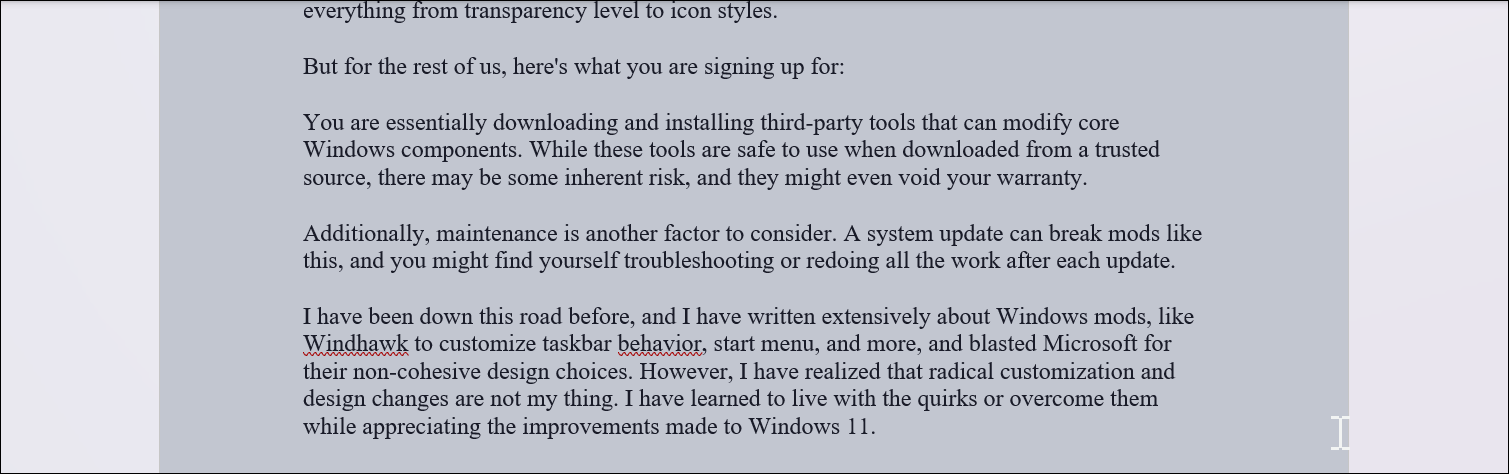





Leave a Comment
Your email address will not be published. Required fields are marked *