Out of the box, your Android phone leaves way too many doors open for data collection. The good news is it only takes a few minutes to change that and start protecting your privacy without affecting how your phone works.
7
Hide Notifications on Lock Screen
You probably don’t think twice when a notification pops up on your lock screen—but you should. By default, Android phones display the full content of messages, emails, and app alerts on the lock screen, even when the phone is locked. That means your sensitive information could be visible to nosy strangers on public transport or anyone who happens to glance at your phone.
The good news is that you can fix this in seconds. Head to Settings > Notifications > Lock screen notifications, and then choose Hide content. If you’d rather hide content for specific apps instead, you can do that from the same menu.
This should make your lock screen notifications more private. Meaning, you’ll still get a notification when something comes in, but the message will stay private until you unlock your phone.
6
Use App Pinning or Guest Mode
Do you ever hand your phone to a friend or even your kids and suddenly panic when they start swiping around? That’s when app pinning can save the day. It lets you lock your phone to just one app, so the screen stays put until you decide to unlock it.
App pinning isn’t turned on by default on most Android phones, but it’s easy to set up. Head to Settings > Security > More security settings > App pinning, and switch on both Use app pinning and Ask for PIN before unpinning. After that, just open the app you want to pin, hit the Recent Apps button, tap the app icon, and select Pin.
If pinning feels too limiting, you can use Guest Mode on your Android phone instead. It lets someone use your phone with restricted access and keeps your personal data hidden. Most Android devices support this feature, though it’s not available on Samsung Galaxy phones.
You can usually find Guest Mode under Settings > System > Multiple Users. From there, just add a guest user and switch over whenever you need to. If you often hand your phone to your kids, consider creating a separate profile on your phone for them. This will let them set up their own home screen, apps, and settings without affecting yours.
5
Opt Out of Sending Diagnostics Data
By default, your Android phone quietly communicates with Google in the background, sending off diagnostic and usage data in the name of “improving Android.” While that might sound helpful, it often means your phone is sharing a lot more than you might realize: how you use your device, what apps you open and how often, your network status, and even details about permission settings.
If you’re not comfortable with your phone quietly reporting to Google, it’s best to opt out. Don’t worry; doing so won’t mess with your phone’s performance or stop things from working. To disable it, go to Settings > Security and privacy > More privacy settings > Usage & diagnostics and flip the toggle off.
Note that many phone manufacturers also collect their own diagnostics, separate from Google. While you’re already in the settings, it’s a good idea to check your device’s manufacturer-specific privacy options and disable any data collection features you find there.
4
Disable Ad Tracking
One of the more subtle ways your Android phone compromises your privacy is through ad tracking. Right out of the box, Google assigns a unique advertising ID to your device. You can think of it as a digital name tag that helps apps and advertisers build a profile based on your habits, interests, and behavior. This ID doesn’t include your name, but it’s still closely tied to you. Over time, it can be used to deliver uncannily personalized ads or even sell insights into your digital life.
Thankfully, you can shut this down with just a few taps. Head to Settings > Security and Privacy > More privacy settings > Ads > Ad privacy, and disable all three options. After that, return to the previous menu, tap Delete advertising ID. This won’t stop ads on your phone, but it will make them less targeted.
3
Check Google Account Settings
Your Android phone is closely connected to your Google account, and that’s where a surprising amount of your personal data ends up being collected and shared. For example, Google tracks things like your search history, location, voice commands, and YouTube activity.
To stop all this, first head to myaccount.google.com and click on Data and privacy. Scroll down to History Settings and turn off Web & App Activity, Timeline, and YouTube History. When these are turned on (and they usually are by default), Google stores a timeline of your every move, what you search for, the apps you use, and even what you watch.
If you really want to go all in, there are ways to stop Google from tracking your Android phone. But for most people, the easiest place to start is simply adjusting the account settings to limit how much data Google collects.
2
Review App Permissions
Sometimes, the excitement or rush of trying out a new app or game takes over. You hit “Install,” quickly skip through the permissions screen, and suddenly the app has access to your location, camera, microphone, and even your contacts.
That’s a real problem. Many apps request excessive access that they don’t actually need, and most of the time, it goes unnoticed. A flashlight app doesn’t need your location. A photo editor has no business checking your call logs. But it happens all the time.
This is why it’s worth taking a few minutes every now and then to audit your app permissions. Android actually gives you a pretty handy way to do this. Head to Settings > Security and privacy > Permissions used in last 24 hours. You’ll get a quick snapshot of which apps have been tapping into things like your camera, microphone, and GPS. If you want a broader view, tap the drop-down menu and switch to Last 7 days.
From there, don’t be afraid to revoke anything that feels off. If an app’s purpose doesn’t clearly explain why it needs access to something, it’s totally fair to block it.
1
Check Which Apps Use the Clipboard
You probably copy more sensitive stuff than you realize—passwords, credit card numbers, addresses, even images. All of that gets temporarily stored on your Android phone’s clipboard. That’s convenient, sure, but some apps can quietly snoop on it without you ever knowing.
That means a random app you installed for a quick one-time use might be able to read the last thing you copied. Fortunately, Android offers a handy feature that lets you know when an app is dipping into your clipboard. Just go to Settings > Security and privacy > Controls and alerts, and turn on Alert when clipboard accessed.
Once it’s set up, you’ll get a small notification anytime an app tries to read your clipboard. When you spot such apps, the best move is to delete them.
Digging through your phone’s settings isn’t exactly thrilling. But the truth is, most Android phones come set up for convenience and data collection, not privacy. It’s worth taking a few minutes to adjust those settings so you can protect your privacy and have some peace of mind.


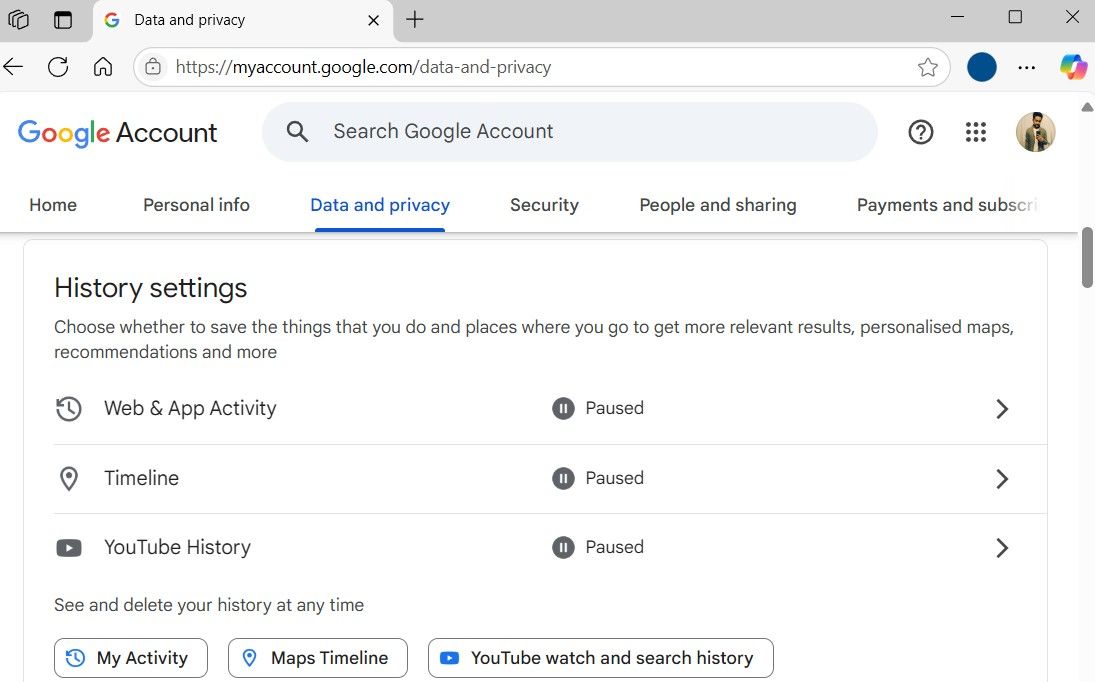





Leave a Comment
Your email address will not be published. Required fields are marked *