Opening your brand-new Windows PC should feel exciting, but instead, you’re stuck watching a spinning wheel as programs slowly open. That sluggish performance likely comes from bloatware, and removing it can instantly boost your computer’s speed.
Why Is My New PC Already Slow?
When you buy a new Windows computer, you expect lightning-fast performance straight out of the box. After all, it’s packed with fresh hardware and the latest operating system. So why does it feel so slow? The reason is almost certainly bloatware.
Bloatware refers to unwanted software pre-installed by manufacturers or vendors on new computers. These programs consume valuable system resources, take up storage space, drain battery life, and provide little to no value to most users.
So, what does bloatware actually look like? It’s those trial versions of antivirus programs that pop up every time you boot up. It’s the manufacturer-branded “health check” tools that duplicate what Windows already does. It’s the games you never asked for, the browser toolbars, and the “helper” apps that promise to optimize your PC but mostly just get in your way.
Manufacturers justify this by saying you might find some of these tools useful. Although there are a couple of useful Windows apps that a new PC should have, many of these pre-installed software aren’t often useful and are just taking up space and resources.
Debloating Instantly Increases Your PC’s Performance
Bloatware isn’t just an eyesore—it’s a performance killer. Many of these programs start running in the background every time you turn on your computer. They eat up your RAM and CPU resources, making everything else feel slower. You’ll notice longer boot times, lag when opening apps, and sometimes even random pop-ups begging you to upgrade or buy something.
I’ve worked on brand-new computers with over a dozen bloatware programs fighting for attention at startup. The result? Slow boot times, sluggish performance, and a laptop battery that drains faster than it should.
But it’s not just about speed. These programs can also take up gigabytes of storage space you could use for your own files, photos, or games.
Debloating is one of a few different ways you can speed up your Windows PC. By disabling and uninstalling unused apps, your PC now has more resources to work with, which also makes apps run faster.
How to Properly Debloat Your PC
Effective debloating means removing only the software you don’t need. Start by looking for programs you didn’t ask for or never use. Don’t just delete everything unfamiliar; some apps are important for Windows to run smoothly. Focus on clearing out obvious bloatware while keeping essential system components intact. This careful approach keeps your PC running fast and trouble-free.
Identify What Needs to Go
Start by looking at what’s installed on your PC. Open the Settings > Apps > Installed apps or use Control Panel > Programs > Programs and Features. Scroll through the list and look for anything you didn’t install yourself. Pay special attention to programs with your PC brand’s name (like Dell, HP, or Lenovo), trial versions of antivirus software, browser toolbars, and games you never asked for.
To identify what apps need to go, open Task Manager (hold Ctrl + Shift + Esc) and check the Startup tab. If you see a bunch of programs marked as “High impact” that aren’t from Microsoft, these are likely bloatware slowing down your boot time. You should either uninstall or disable these programs at Windows startup.
If you’re not sure what something is doing, Google it before deleting it. Some utilities, even if you don’t use them, might be important for Windows to run smoothly. But most of the time, if it looks like an ad, acts like an ad, or keeps nagging you to upgrade, it’s safe to say goodbye.
Back Up Your System and Create a Restore Point
Before you start deleting anything, take a minute to protect yourself. Windows has a built-in tool called System Restore that lets you create a snapshot of your system. Just search for “Create a restore point” in the Windows search bar, select your main drive, and hit Create. Name it something like “Before Debloating.” This way, if you accidentally remove something important, you can roll it back easily.
If you want to be extra careful, back up your important files to an external drive or cloud storage. It’s a five-minute job that could save you hours of headaches later.
Debloating Manually or With Automated Tools and Scripts
Now comes the satisfying part. For most third-party programs, you can right-click them in the Start menu or use the Uninstall button in Settings. Some stubborn apps, like the Xbox Game Bar or certain manufacturer utilities, might require a little more effort. For those, you can use PowerShell commands or Windows Terminal to remove them. Just make sure you know what you’re deleting, and always double-check before hitting Enter.
Manual debloating takes a bit more time, but it gives you total control. You’ll know exactly what’s running on your PC, and you’ll avoid accidentally removing something important. If you want a quicker or more thorough way to clean up your new PC, automated debloating tools and scripts can help.
These solutions scan your system for unnecessary software and remove it in bulk, saving you the hassle of manual uninstalls. Most automated debloating tools are designed to target common bloatware, streamline your system settings, and optimize performance with just a few clicks or commands.
Automated debloating works by identifying programs and features you likely don’t need, then safely removing them or turning them off. This process can instantly free up resources and make your PC feel faster. While these tools are convenient, just make sure to create a restore point before running any automated cleanup, so you can easily undo changes if needed.
In short, automated debloating is a fast, efficient way to get rid of unwanted software and reclaim your PC’s speed, especially if you’re not comfortable tracking down every program yourself. Just remember to stick with well-reviewed tools and scripts and take basic precautions before making big changes.
How to Tell if Your PC Is Running Optimally
After debloating, you’ll want to confirm your efforts have paid off. Several indicators can help you determine if your PC is running at its best:
- Your PC boots up in seconds, not minutes. With an SSD, you should see the desktop in under 15–20 seconds.
- Apps open instantly, and switching between programs feels smooth.
- When you check Task Manager, your CPU usage is below 10%, and disk activity is near zero when idle.
- The number of background processes drops when checking Task Manager. Most optimized systems run between 50 and 80 processes, not 100+.
- You have more free storage space, and your battery lasts longer on a single charge when using a laptop.
If your PC still feels sluggish after debloating, consider checking for additional factors like Windows automatic maintenance tasks, antivirus scans running in the background, or overly aggressive power-saving settings. Sometimes, these can create temporary slowdowns that mimic the effects of bloatware.
Debloating your new Windows PC is one of the most effective first steps to improving performance. By identifying and removing unnecessary pre-installed software, you reclaim system resources, storage space, and ultimately control over your own computer. The process doesn’t require deep technical expertise. You just need a methodical approach and perhaps the help of reputable debloating tools.


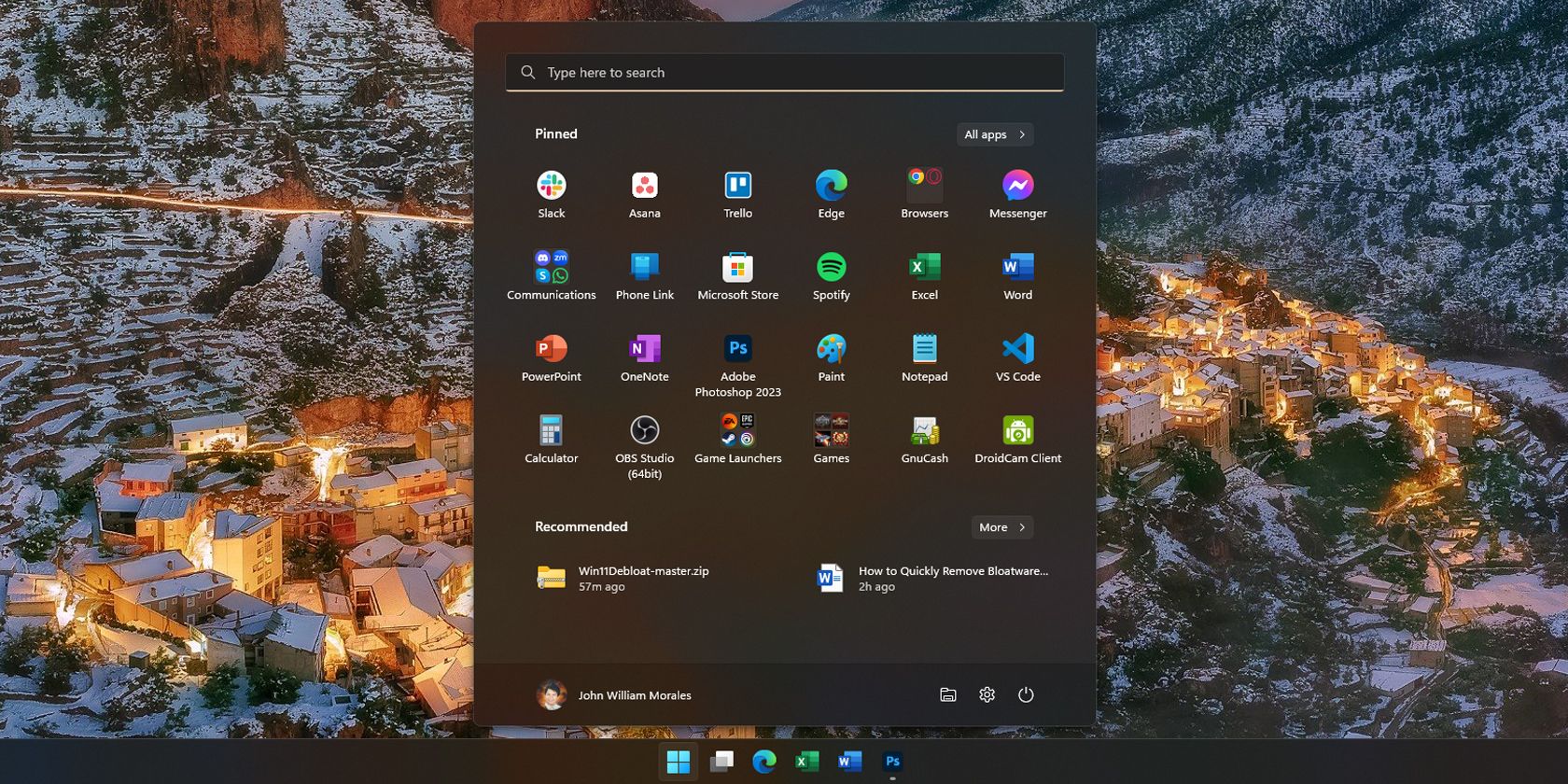



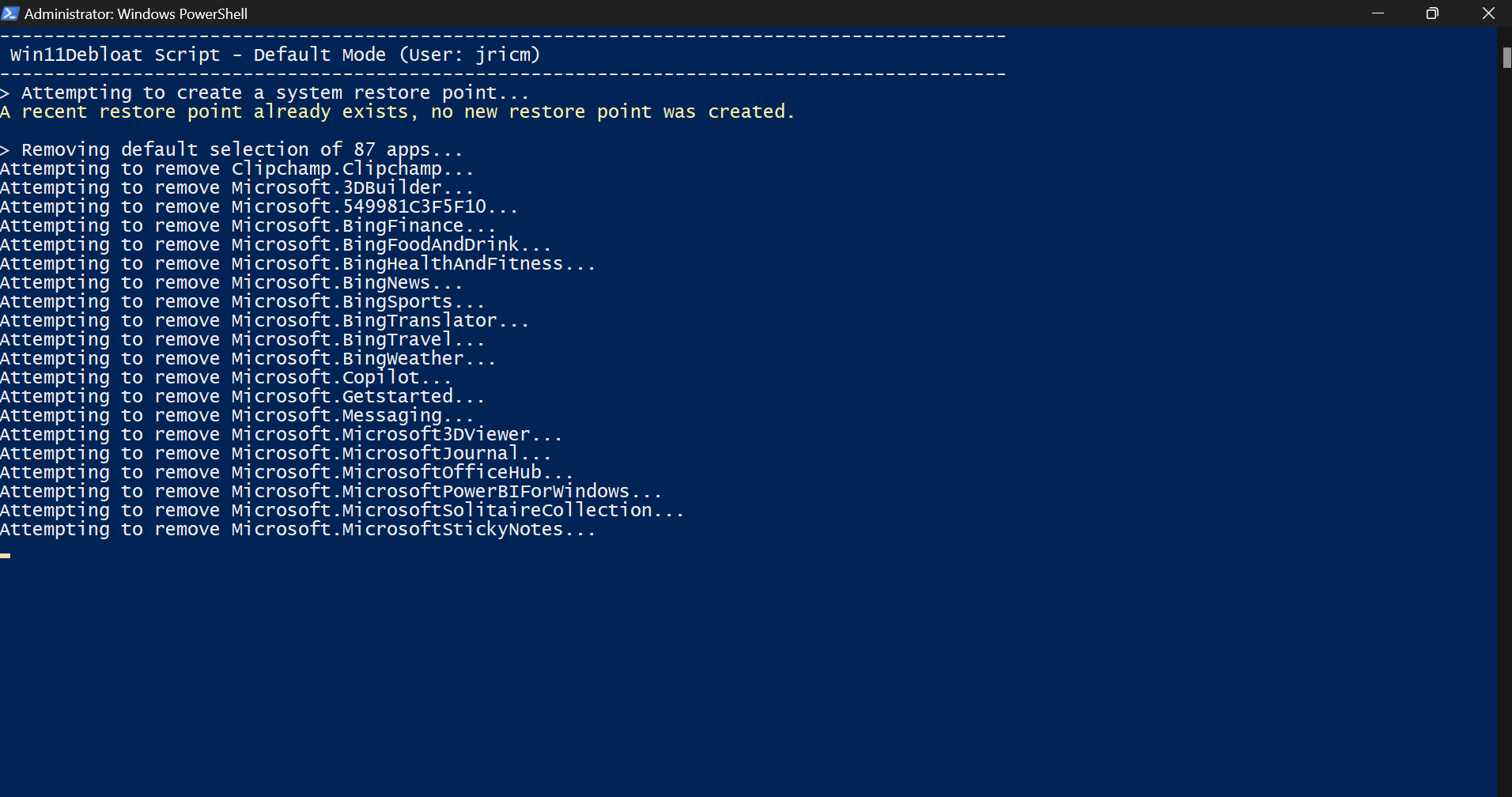
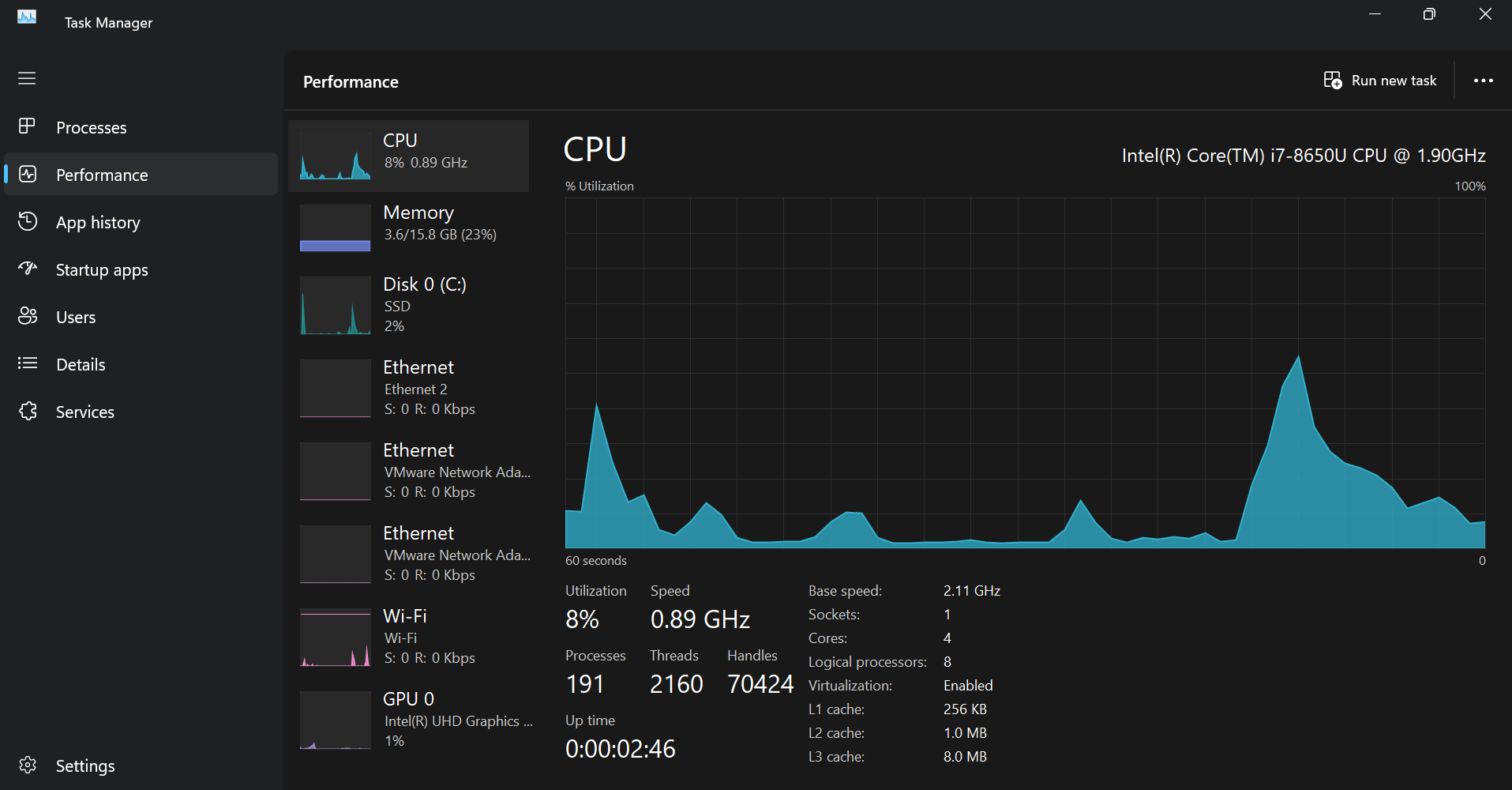





Leave a Comment
Your email address will not be published. Required fields are marked *