I’m willing to bet you shot a quick look over at your TV the moment you read the title. Yeah, you read right; your smart TV could have a camera, and here’s how you can figure out where it’s hiding.
Smart TVs With Built-In Cameras Are Inherently Not Bad
Hold on; just in case you happen to find that your TV has a camera, I’d like to categorically state that built-in cameras on smart TVs aren’t entirely designed with malicious intent. These cameras serve legitimate purposes that can genuinely enhance your entertainment experience when used properly.
Video calling is the most obvious benefit. With a camera integrated directly into your TV, you can make large-screen video calls through group conference call apps, like Zoom or Google Meet. Other useful camera features include content creation capabilities, personalized viewing experiences enabled by facial recognition technology, gesture-based navigation controls, and fitness tracking during home workout sessions.
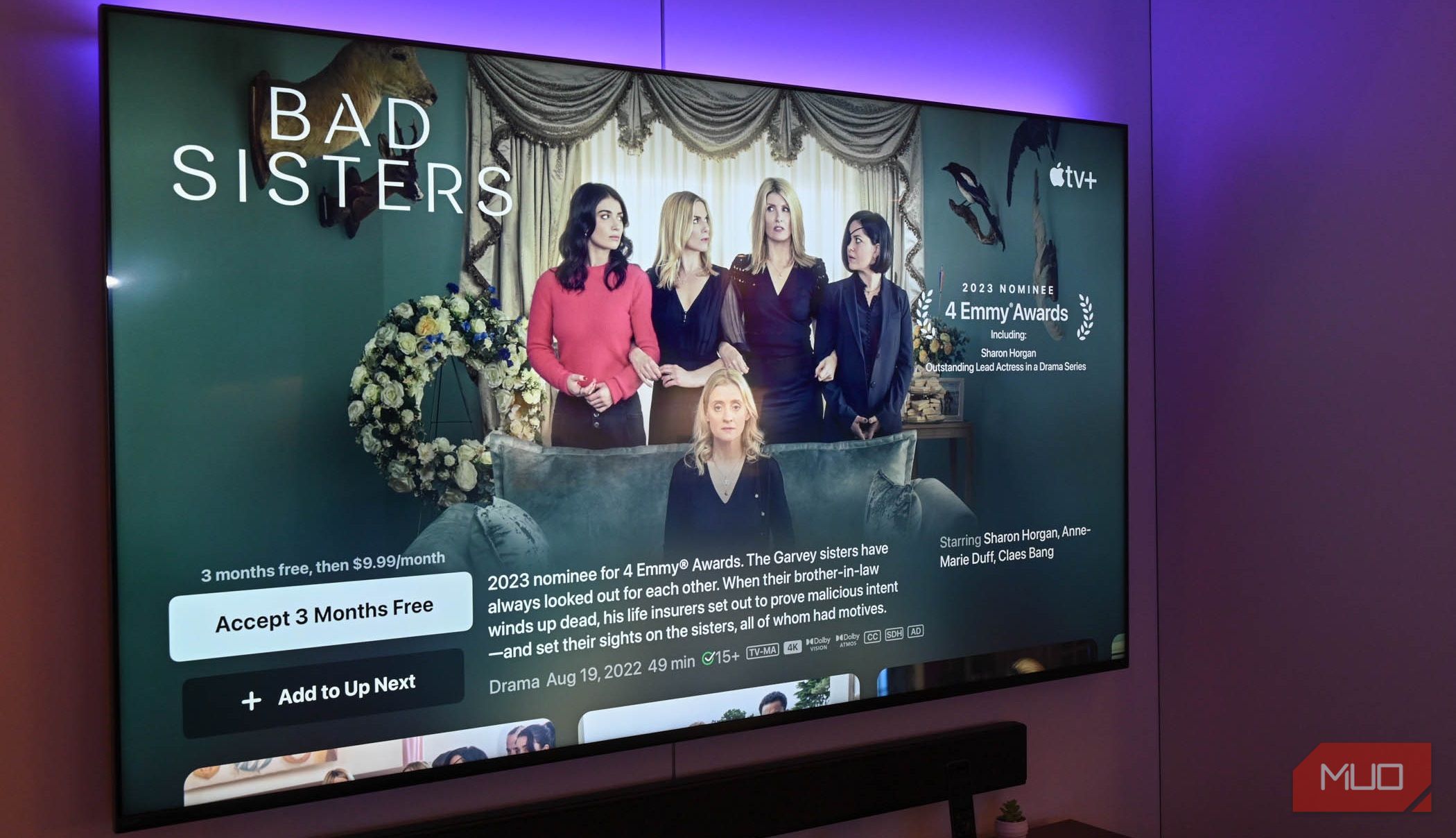
Related
6 Weird but Useful Things You Can Do With a Smart TV (That Aren’t Watching TV)
Watching television on your smart TV is merely scratching the surface.
Now, all of this presumes you know your TV has a camera in the first place. Ideally, manufacturers should be upfront about it, documenting the camera’s presence in the user manual, explicitly highlighting it during the initial setup process, and accompanied by clear on-screen indicators whenever the camera becomes active. More importantly, your manufacturer should provide straightforward methods to disable the camera if you’re not comfortable having it on.
Smart TV Cameras Are Often Hidden in Plain Sight
First, move closer to your TV and check its top bezel. This is the sweet spot for most built-in cameras, especially on popular brands like Samsung, LG, or Sony. Look for a tiny pinhole or a slightly raised bump along the upper edge, usually dead center or slightly off to one side. If you have an older smart TV, look closely to see if it has a pop-up camera that retracts into the frame when not in use. If you see a small plastic piece that looks like it could pop up or slide, gently tap it to see if it’s retractable.
Didn’t find anything? Next, scan the sides or corners of the bezel. If your TV has a logo or branding on the bezel, inspect nearby, as cameras are sometimes camouflaged next to these design elements. Don’t overlook the bottom edge either. While less common, some brands place cameras near the bottom, often integrated with sensors for motion or voice control. These can be harder to spot, especially if the TV has a glossy finish that reflects light and distracts the eye. Tilt your head or use a flashlight to catch any unusual glints that might indicate a lens.
If you’re still unsure whether your TV has a camera, grab your remote and navigate to the settings menu. Look for options like Camera Settings, Video Call, or anything related to motion or gesture control. If these features exist, a camera is likely involved. You can also cover your bases by checking the user manual or the manufacturer’s website for your TV’s model number and searching for terms like “camera” or “webcam” in the specs. Also, go the extra mile of scouring through user reviews on sites like Amazon, Reddit, and Quora to see if anyone has made such a discovery.
Now, if you’re confident at this point that there’s no built-in camera, don’t breathe easy just yet.
A determined snoop (or worse, someone with access to your space) could stealthily attach a third-party spy webcam to your TV or somewhere on your entertainment center. These can be incredibly small, magnetic, and disguised as everyday hardware. Take a moment to inspect the back of your TV, especially near USB ports or ventilation slats, where a rogue device could be drawing power or tucked away. Look for anything that doesn’t match the factory design: a new bump, a strange light, or an unfamiliar plug.

Related
6 Ways to Find Hidden Cameras in Any Room
Suspect there is a hidden camera in your home, hotel room, or Airbnb? Use these techniques to detect hidden cameras anywhere.
What to Do if You Discover a Camera on Your TV
If you find a “hidden” camera on your smart TV and you are not pleased with your discovery, head straight to your TV’s settings menu and look for privacy, security, or camera-related options. These settings might be buried deep in submenus, so you might need to dig around. Look for sections labeled Privacy, Permissions, Smart Features, or Voice and Video. Once you find the camera settings, disable any features you didn’t knowingly activate. This includes voice recognition, gesture control, personalized advertising, and any “smart” features that require camera access.
While you’re sorting out the settings, place a small piece of opaque tape or a sliding camera cover over the lens. This gives you immediate peace of mind and prevents any potential unauthorized access. You can also simply use a small piece of electrical tape. Just make sure whatever you use doesn’t damage the TV screen or leave residue when removed. And if you find a camera that appears to be an add-on device rather than built into the TV itself, unplug it immediately and consider contacting your local law enforcement if you suspect foul play.
If you’re still uncomfortable after taking these steps, you can entirely disable your TV’s internet connection. You’ll lose smart features and streaming apps, but you can still use external devices, such as Roku, Apple TV, or gaming consoles, for entertainment. Simply disconnect the Ethernet cable or remove the TV from your Wi-Fi network through its settings menu.

Related
Here’s Yet Another Reason Not to Connect Your Smart TV to the Internet
Owning a smart TV is a tiring, privacy-invading process.
Even Without a Camera, Your Smart TV May Still Be Monitoring You
Smart TVs don’t need a camera to keep tabs on you. In fact, many of them collect a surprising amount of data through other, less obvious means, especially via the software and services they run in the background. One of the main culprits is a technology called Automatic Content Recognition (ACR).
ACR quietly scans whatever’s playing on your screen and matches it against a massive database to identify what you’re watching. This information is sent back to the manufacturer or a third-party analytics company, which builds a profile of your viewing habits. That data can then be used for targeted advertising, content recommendations, or sold off to advertisers. It sounds a bit creepy, but it’s real, and it’s often enabled by default.
Even your remote clicks and menu navigation are fair game. TV operating systems track app usage, voice commands (if you have a mic-enabled remote), and how you interact with the home screen. Smart TVs are increasingly designed like smartphones, always online and always collecting.
Dive into your TV’s settings and disable any features that sound like they’re monitoring you, like ACR and voice recognition (if available, and you’re not using it). Different brands bury these features in slightly different places, so be prepared to hunt a bit. Additionally, avoid logging into TV-branded accounts, as this also opens the door to deeper tracking. If you can use the TV without signing in, you’ll retain more control.



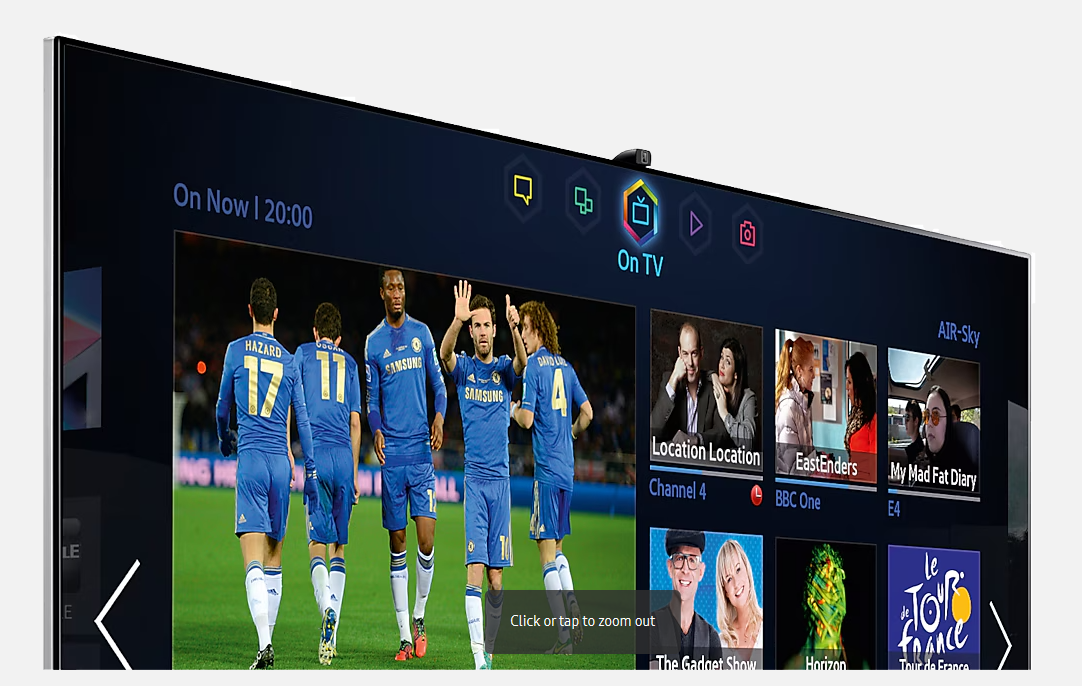
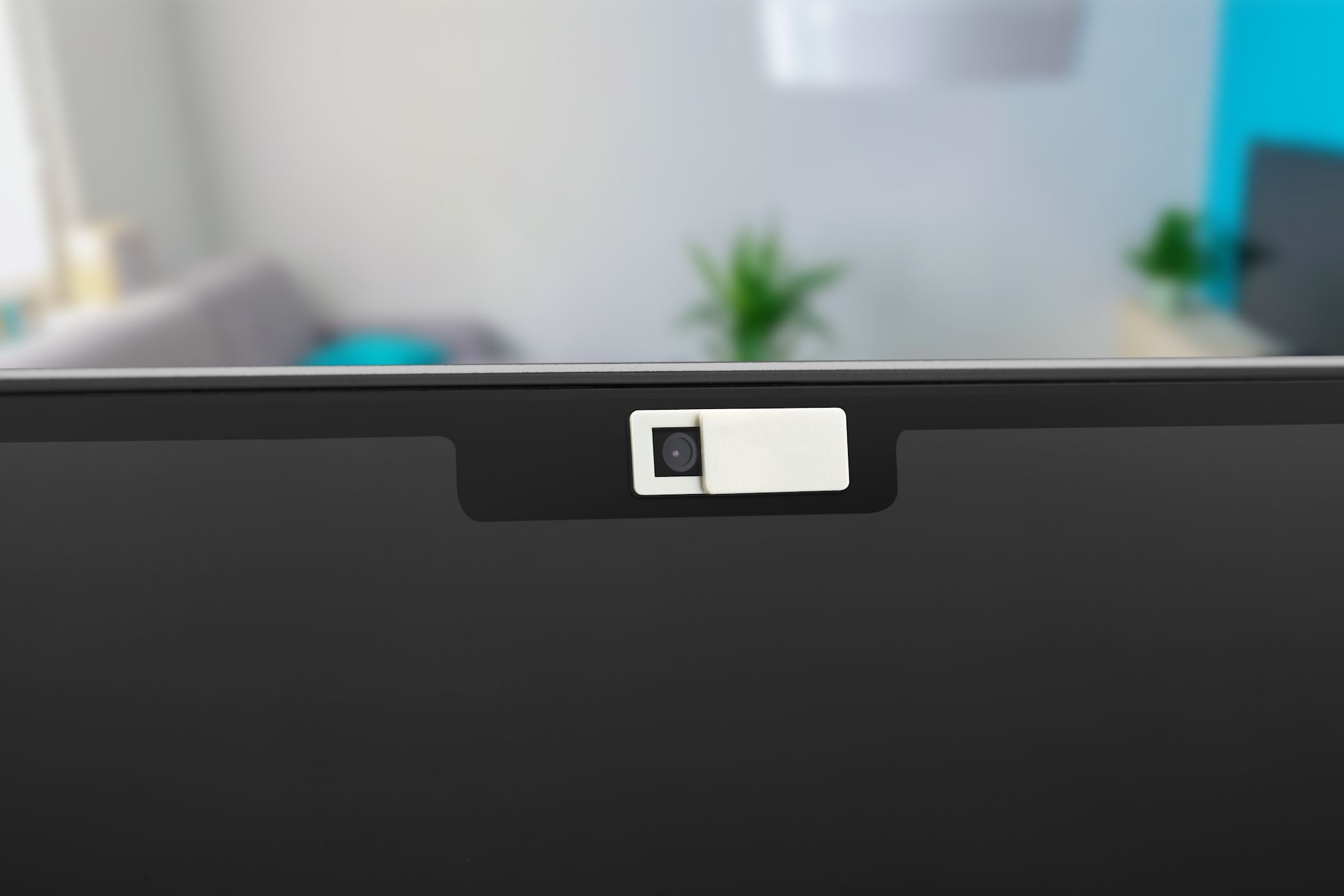
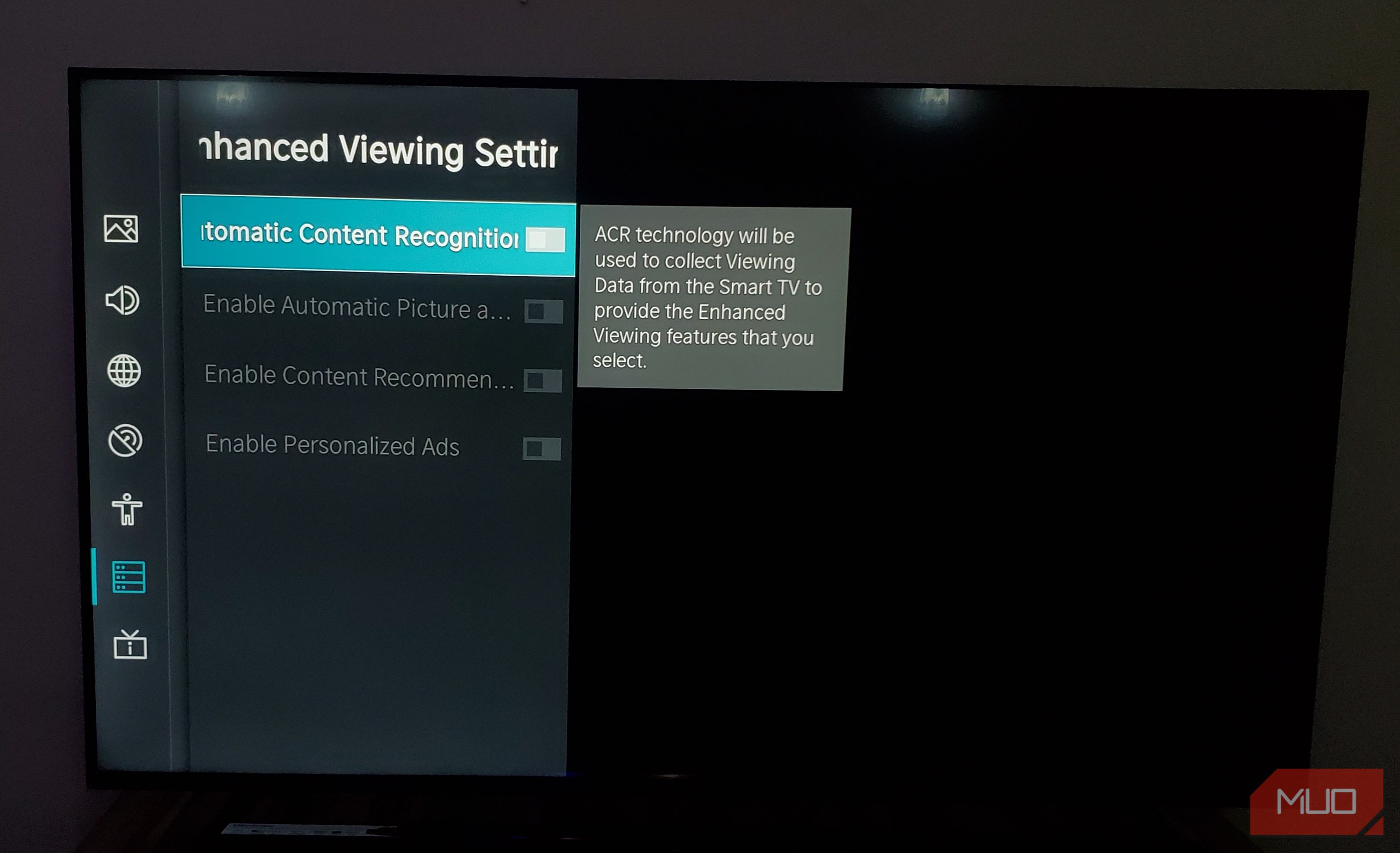





Leave a Comment
Your email address will not be published. Required fields are marked *