If you’re constantly switching between your Samsung phone and Windows PC to check notifications, transfer files, or copy text, you’re doing it the hard way. Samsung Flow can bridge that gap and unlock a whole new level of convenience.
Download: Samsung Flow for Android and Windows (Free)
4
Access Phone Notifications on Your PC
If you’re someone who spends hours working on a laptop or desktop, constantly checking your phone for messages or alerts will break your focus. Samsung Flow can help you avoid this.
It can show your phone’s notifications on your computer as they arrive. Everything from your text messages to calendar reminders and even system notifications shows up right in your PC’s notification center. You can even reply to messages directly from there.
Of course, not every ping needs your attention while you’re trying to work. Thankfully, Samsung Flow gives you the option to block notifications from apps you don’t want to see on your PC.
To configure this, open the Samsung Flow app on your phone, tap the three-dot menu, and go to Settings. From there, choose Selected app notifications. You’ll see a list of your apps, each with its own toggle switch. Simply turn off the ones you don’t want to get alerts from on your PC.
3
Transfer Files Between Your Phone and PC
There’s no shortage of apps that let you move files between your Android phone and PC. But once you’re using Samsung Flow, you don’t need any of those. Once it’s set up on both devices, sharing files is super easy.
To send something from your phone, open the Samsung Flow app and tap the plus sign in the bottom-left corner. You’ll see a list of file types: images, videos, documents, and so on. Choose what you want to send, select the file, and tap Send. The first time you do this, you might be asked to grant permissions. After that, it’ll work seamlessly.
On your PC, you’ll get a notification once the file comes through. You can click it to open the file right away, or open the Samsung Flow app on your computer to view your full transfer history.
Sending files the other way is just as easy. Open Samsung Flow on your PC, click the plus icon, pick a file, and send it to your phone. You can head into Samsung Flow’s Settings menu to change the default save location for transferred files.
Samsung Flow offers a chat-like experience, so you can even send short text messages between your devices. It’s like you’re texting yourself; great when you want to share a quick link or jot down a reminder. Once you get used to it, it’s hard to imagine going back.
2
Copy and Paste Across Devices
To move text between devices, you don’t have to keep texting yourself links or pasting notes into Samsung Flow. Once you click the Clipboard button in the Flow app on your PC, it automatically syncs your clipboard across your phone and computer.
Thus, anything you copy on your phone is instantly available to paste on your computer. The reverse is also true—anything you copy on your laptop (including images) will appear in your phone’s clipboard.
And you don’t have to stick with Samsung Keyboard on your phone to make it work. It works with nearly all the most popular Android keyboard apps, including Gboard and SwiftKey. If you ever want to pause clipboard syncing, you can hit the Clipboard button again to turn it off.
1
Mirror Your Phone Screen to Your PC
If, after all that, you still feel the need to interact with your Galaxy phone while at your desk, Samsung Flow lets you mirror your entire phone screen onto your PC. To do this, click the Smart View button in the Samsung Flow app on your PC, then accept the request on your phone.
Once mirrored, you’re essentially holding your phone in your hands—except now it’s on your computer screen, and you’re using your mouse and keyboard to control it. And if you’ve got a touchscreen laptop, it gets even better. You can tap and swipe just like you would on your phone.
It’s not just a glorified screen share; you can use your favorite apps the same way you would on your phone. Try going full-screen, rotating to landscape mode, or even routing your phone’s audio through your computer speakers. There’s also an option to turn off your phone’s screen to save battery while you’re controlling it from your PC.
Samsung Flow is one of those useful Samsung apps that don’t come pre-installed on Galaxy phones. While Microsoft’s Phone Link offers many of the same features, I’ve found Samsung Flow to be more reliable and seamless.
The interface is minimal, it’s easy to use, and it stays out of your way. If you’re using a Samsung phone and haven’t tried Samsung Flow yet, you shouldn’t miss out any longer.



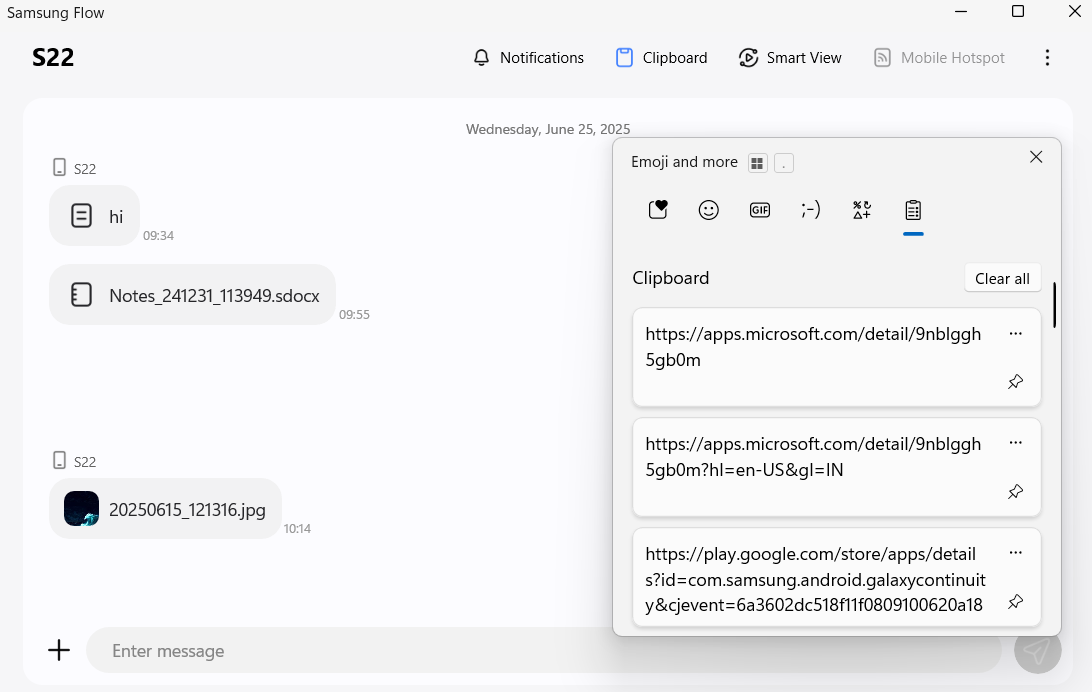
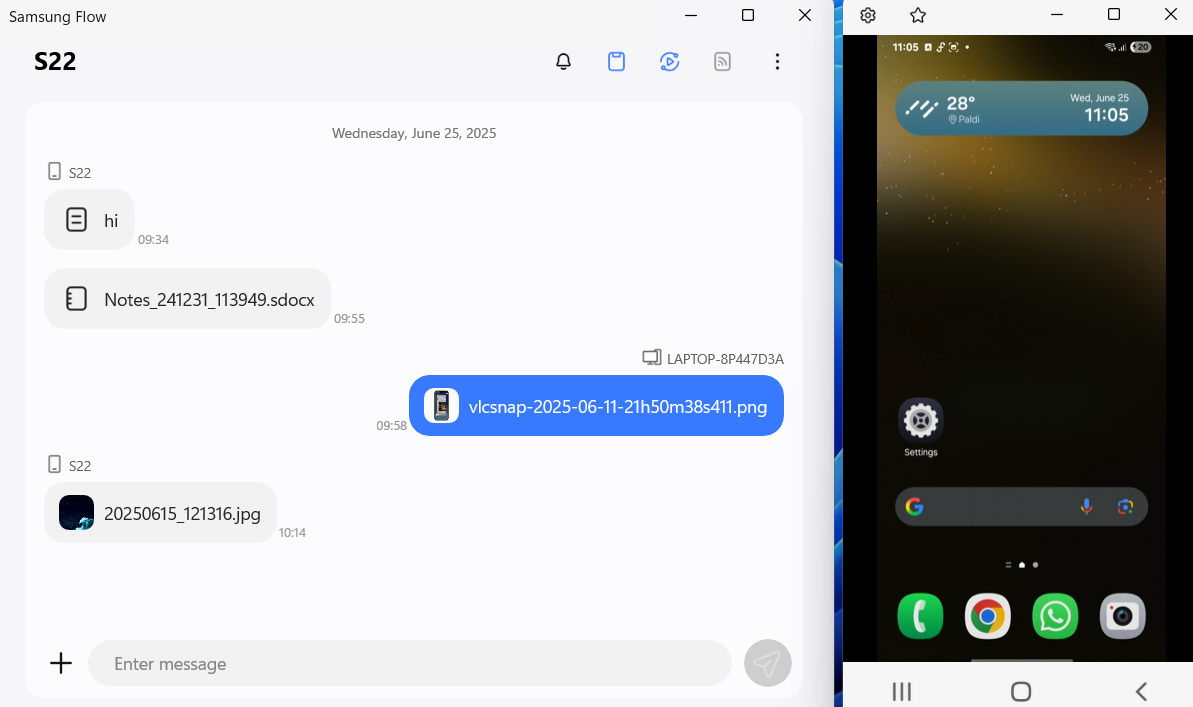


:max_bytes(150000):strip_icc()/twoku-twtich-roku-app-2053432b763a40d788ef726974d9ed2a.png?w=1174&resize=1174,862&ssl=1)


Leave a Comment
Your email address will not be published. Required fields are marked *